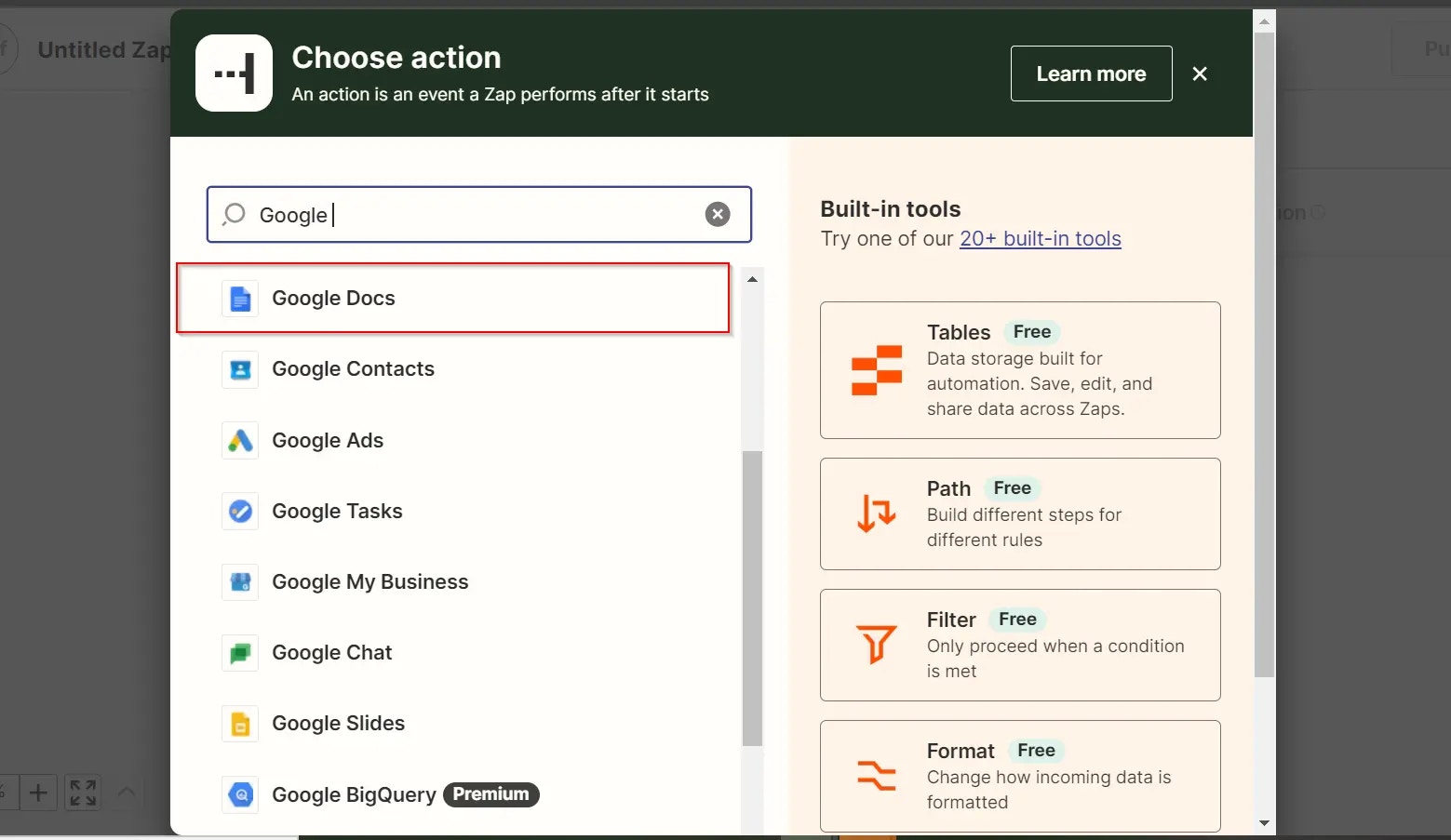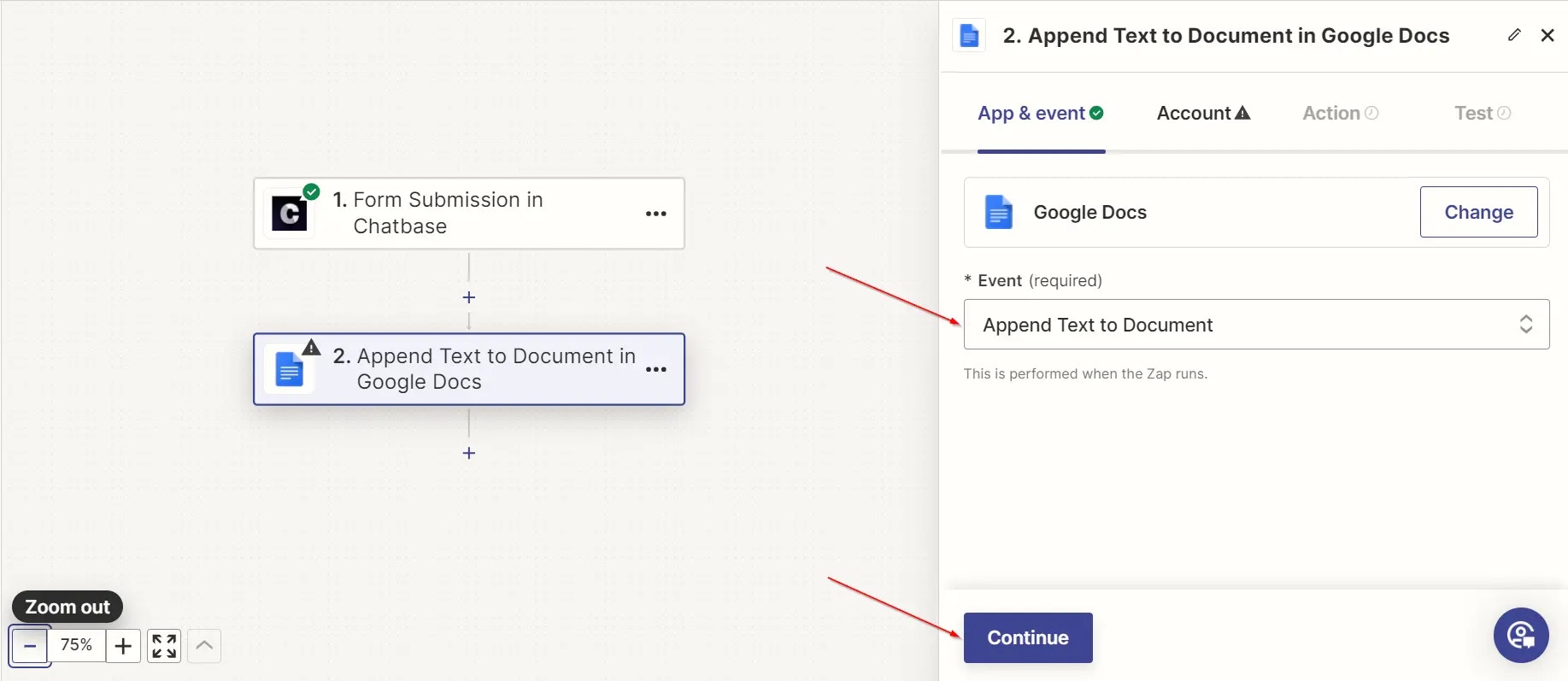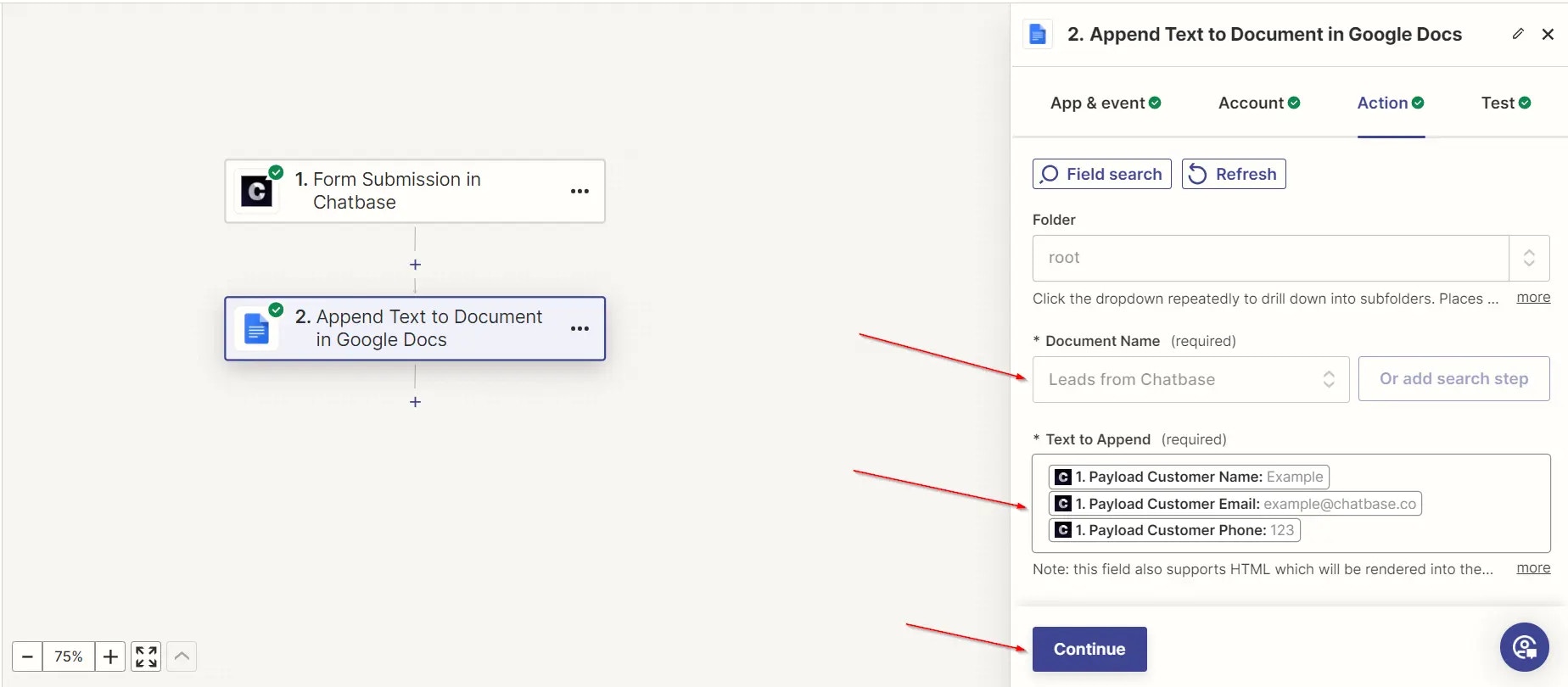Step 1: Sign Into Your Chatbase Account and Set Up Your Chatbot
1. Sign up for a free Chatbase account. 2. Log in and go to the bot creation page. 3. Upload training data like text, documents, websites or Q&A pairs. 4. Train and test your bot until its responses meet your requirements. Not familiar with creating a Chatbase chatbot? Here is a step-by-step guide to building a chatbot with Chatbase. You can automate a lot of things with Chatbase and Zapier, it all boils down to what you want to achieve and your creativity. Here are some of the things you can do when you integrate your Chatbase bot with Zapier: 1. Draft responses to customer emails- Send new customer emails from your inbox to Chatbase.
- Using your company’s documentation, Chatbase can draft a relevant response.
- Automatically save the AI-generated response as a draft in your email client or send it directly.
- Connect Chatbase with your email client (e.g., Gmail, Outlook).
- Chatbase can analyze the tone and content of incoming emails.
- Categorize emails as urgent, non-urgent, or by specific topics.
- Add notes or tasks to your project management tool or spreadsheet for follow-up.
- Integrate Chatbase with tools like Jira, Intercom, or Zendesk
- When a new support ticket is created, send the details to Chatbase
- Chatbase can analyze the issue using your documentation and suggest initial solutions or step-by-step instructions
- Automatically add the AI-generated response or context to the support ticket
- Integrate Chatbase with form tools like Typeform or Google Forms
- Chatbase can analyze the feedback for intent, tone, and sentiment
- Generate summaries or insights from the feedback
- Send the analysis to your support team via email, Slack, or a spreadsheet
Step 2: Set Up Chatbase to Collect Leads
1. Sign in to your Chatbase account and head to your account dashboard. 2. Click on the chatbot you want to set up lead collection for .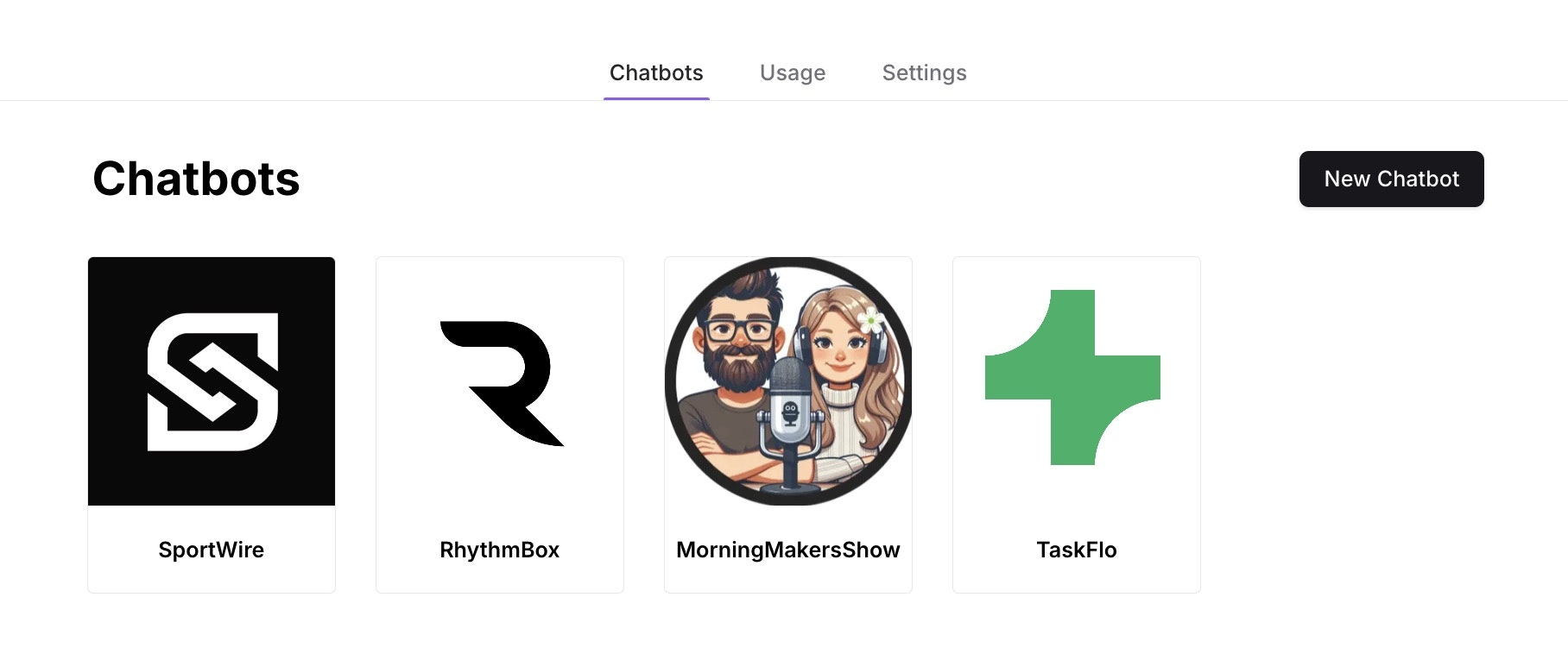
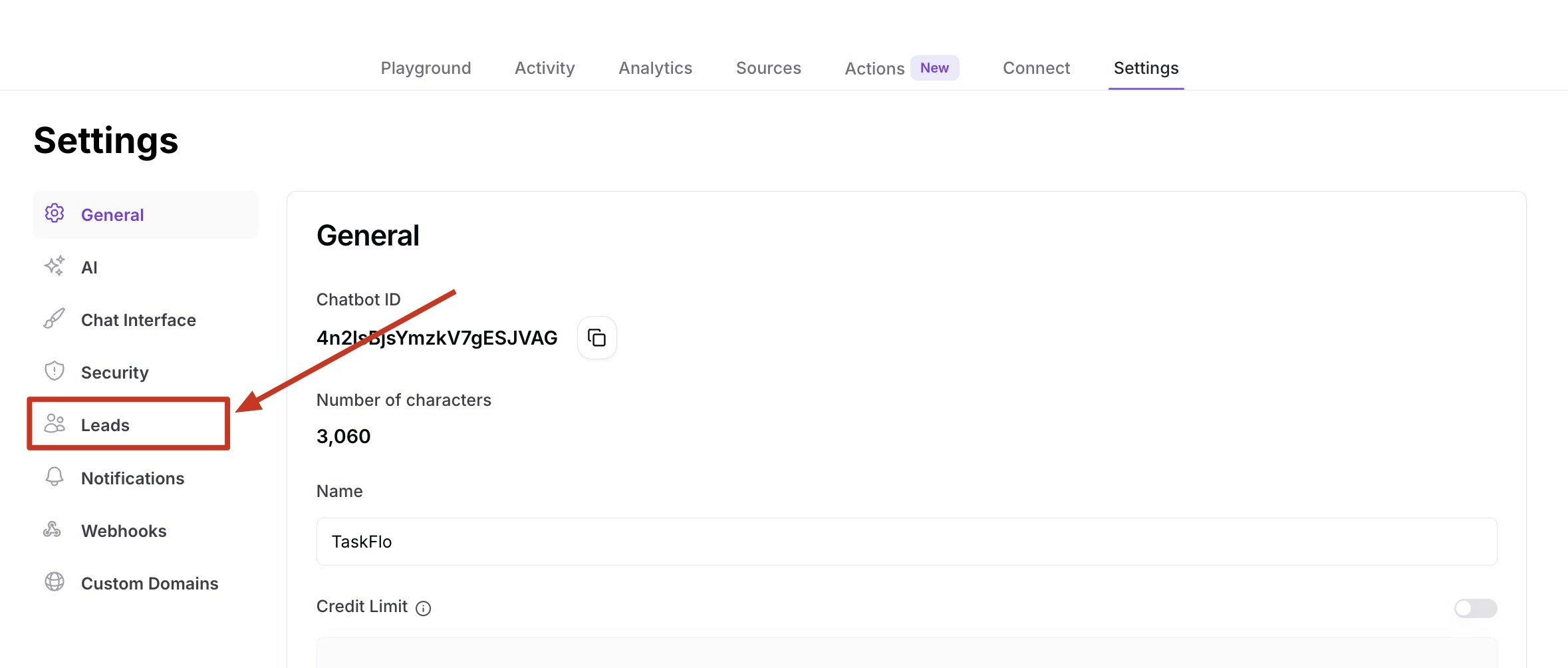
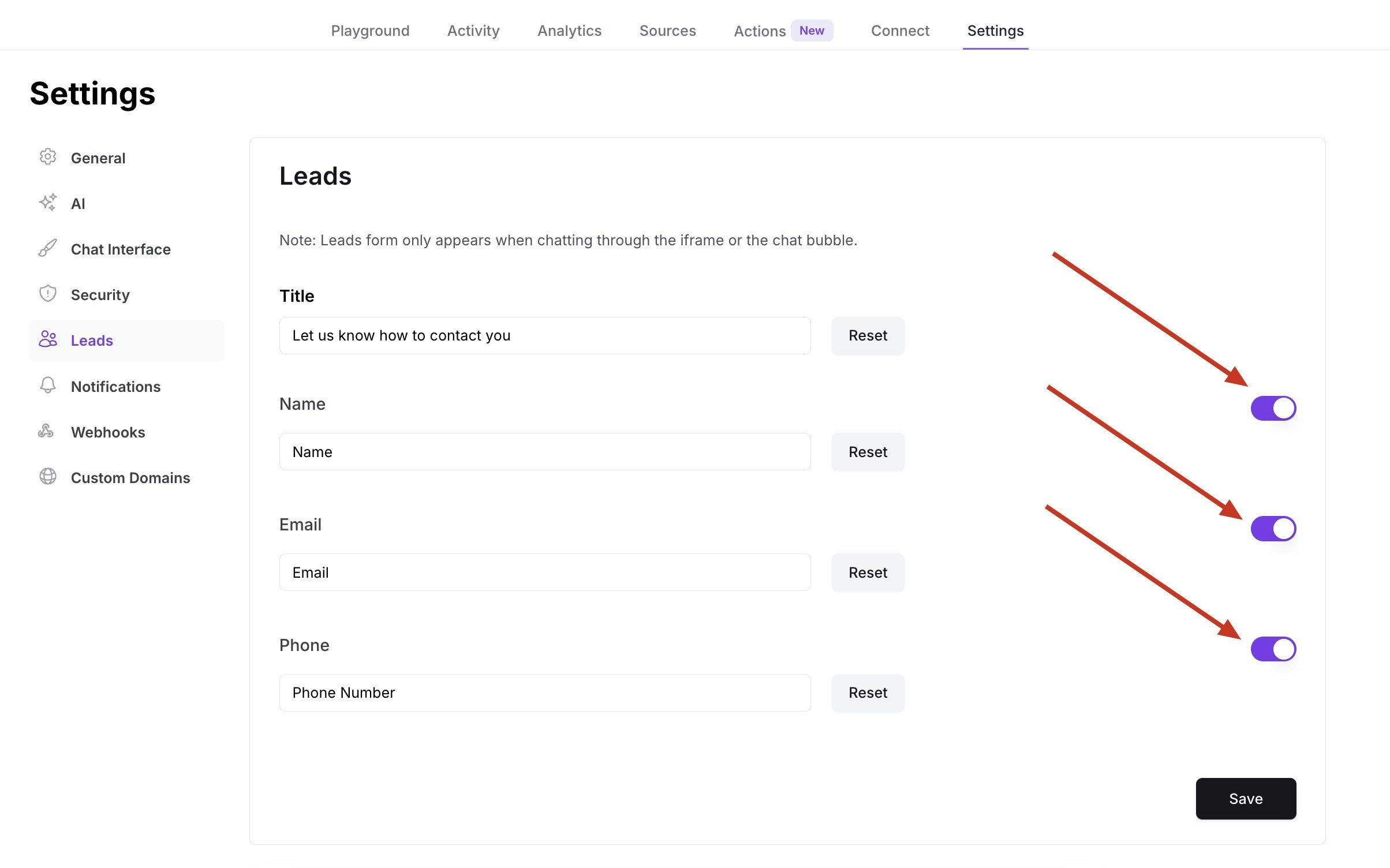
Step 3: Connect Chatbase to Zapier
This step assumes that you have an active Zapier account. Remember, the idea is to set up set up the Zapier account to receive leads from from Chatbase chatbot, process it and add it to a Google docs file. To do this:Step 1: Set Up a Trigger
1. Sign in to your Zapier account. 2. Click on Create and then Zaps on the top left corner of the Zapier app homepage.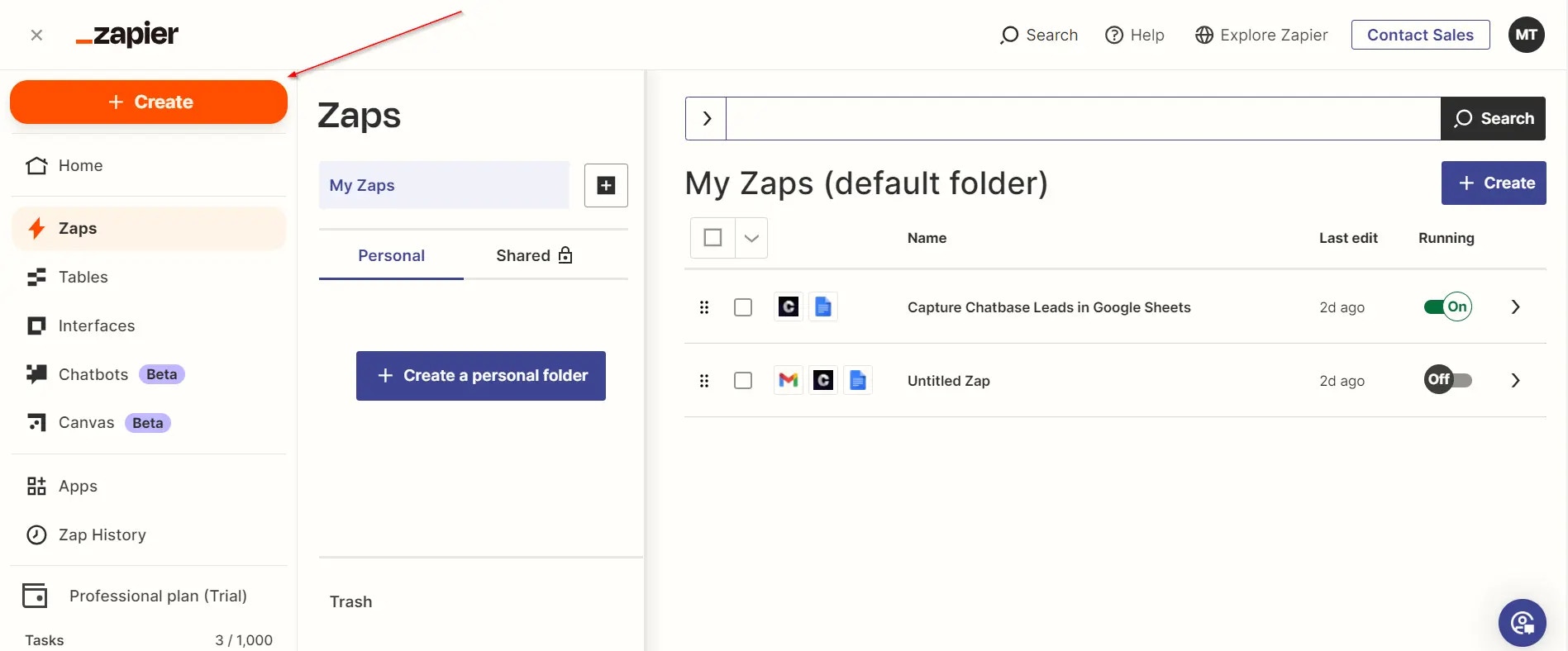
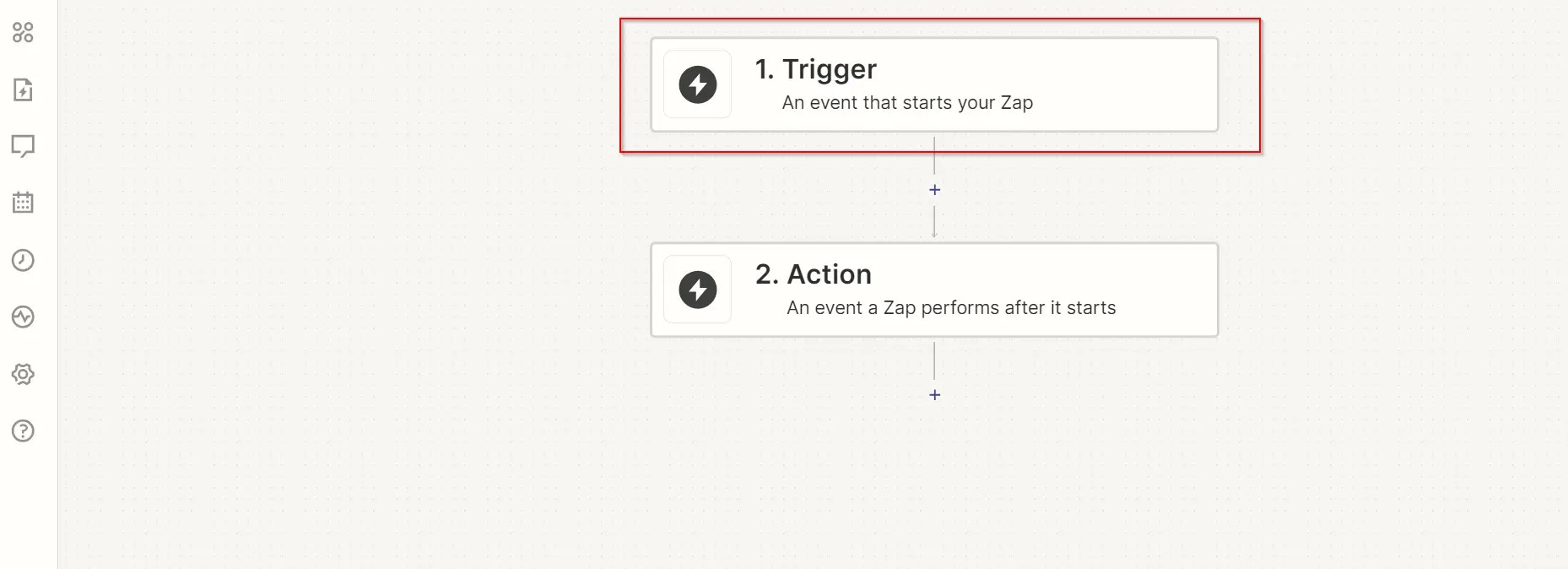
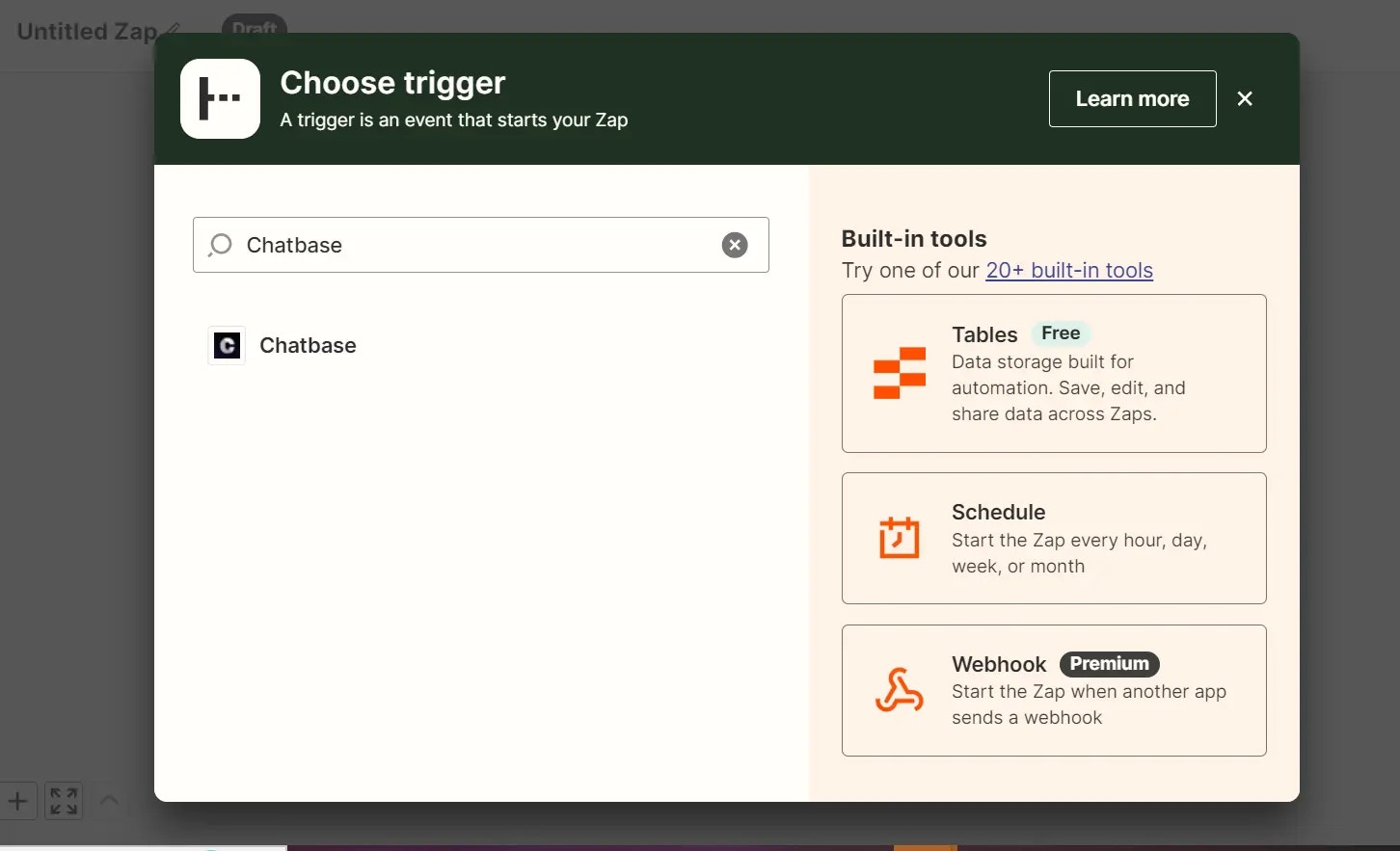
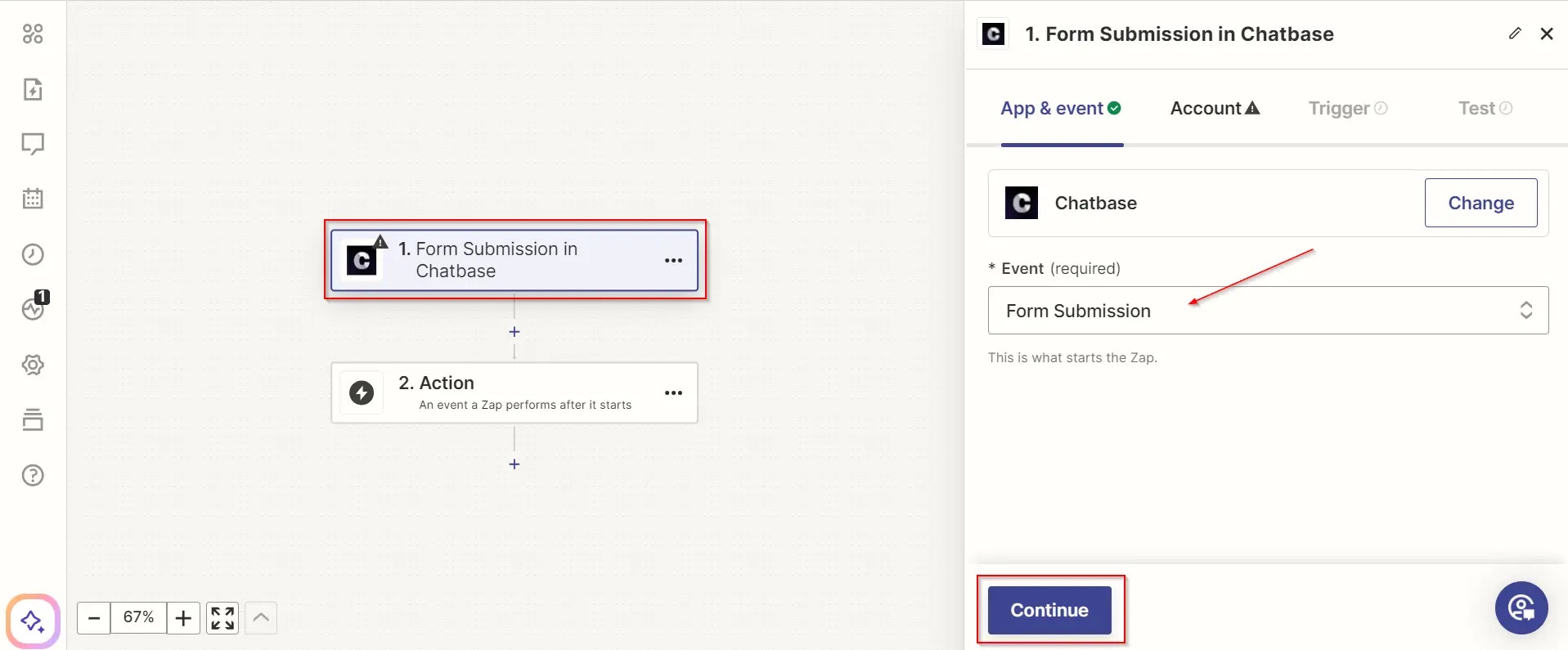
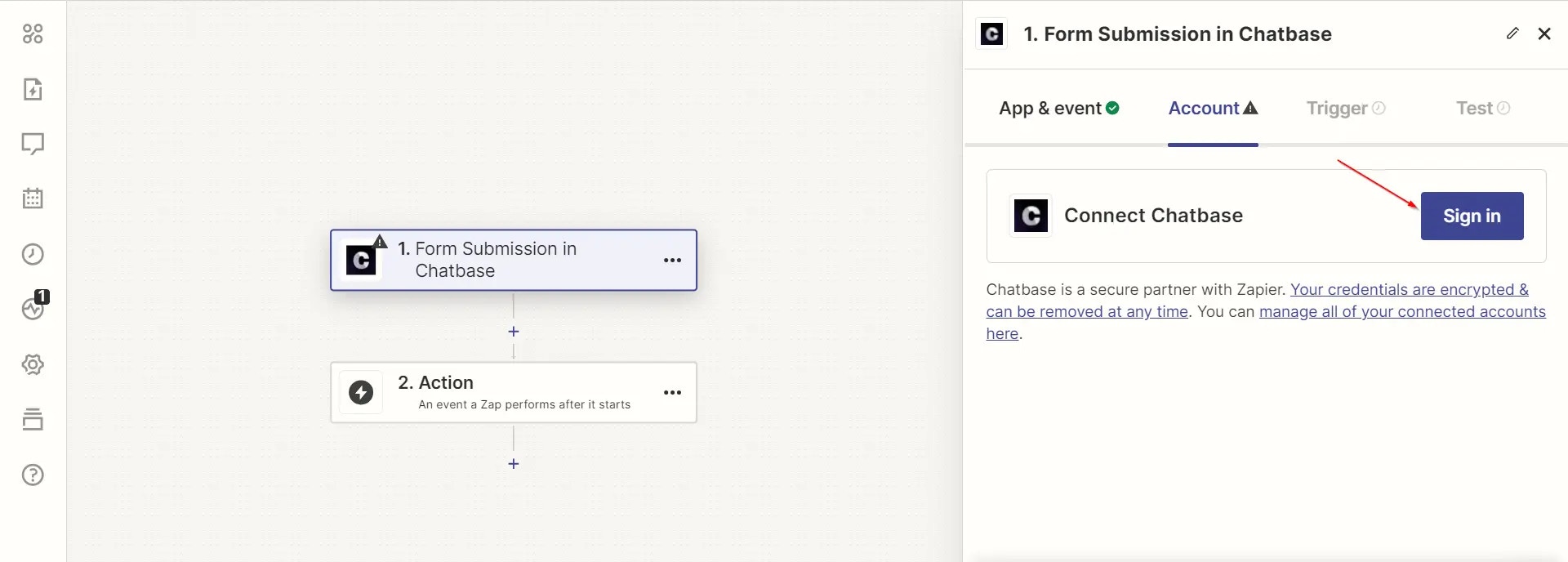
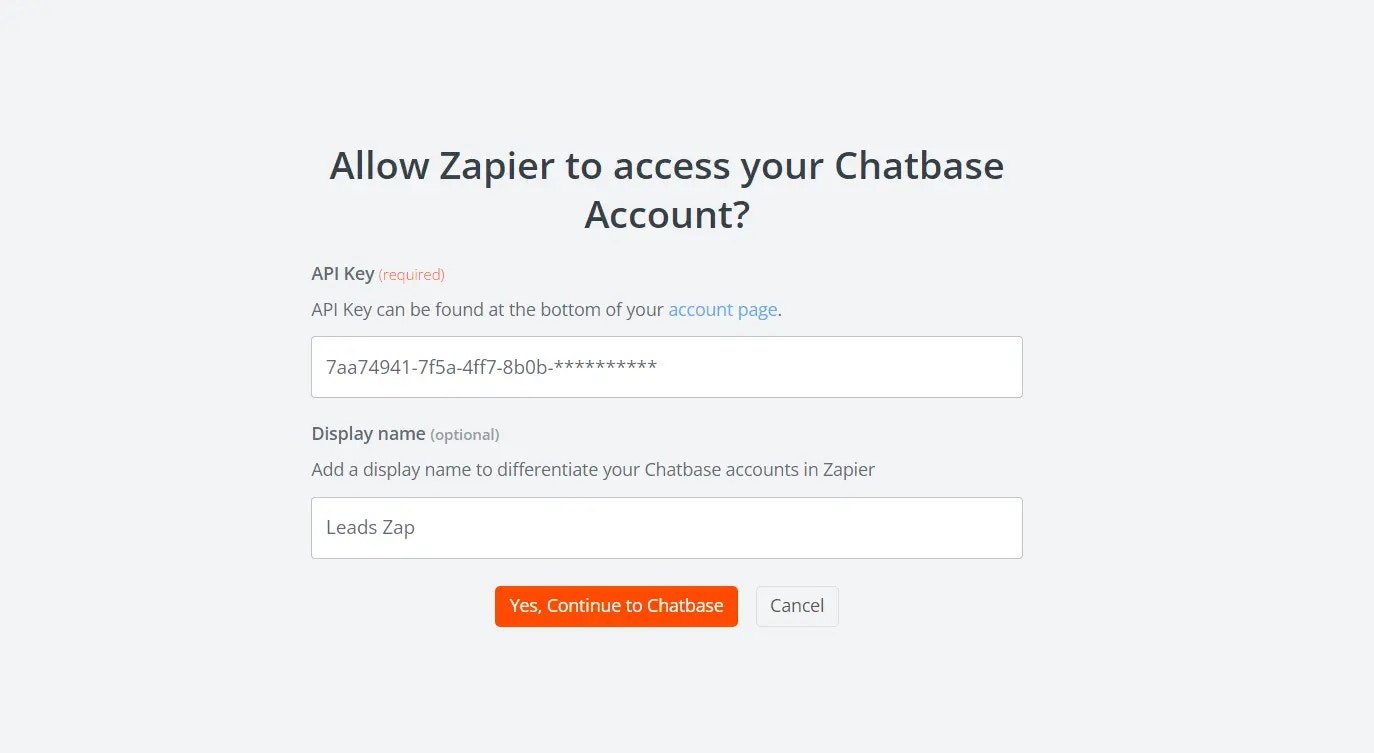
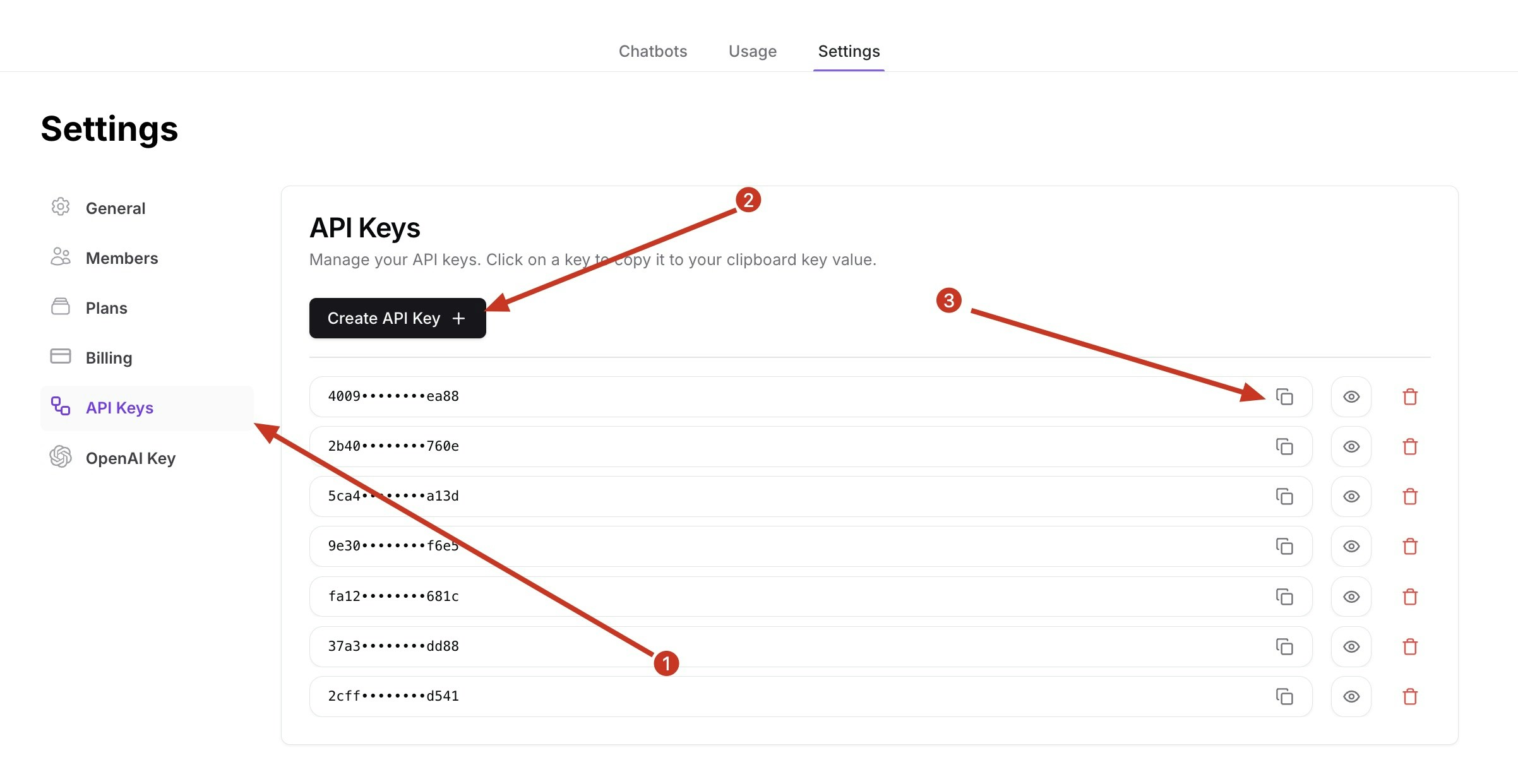
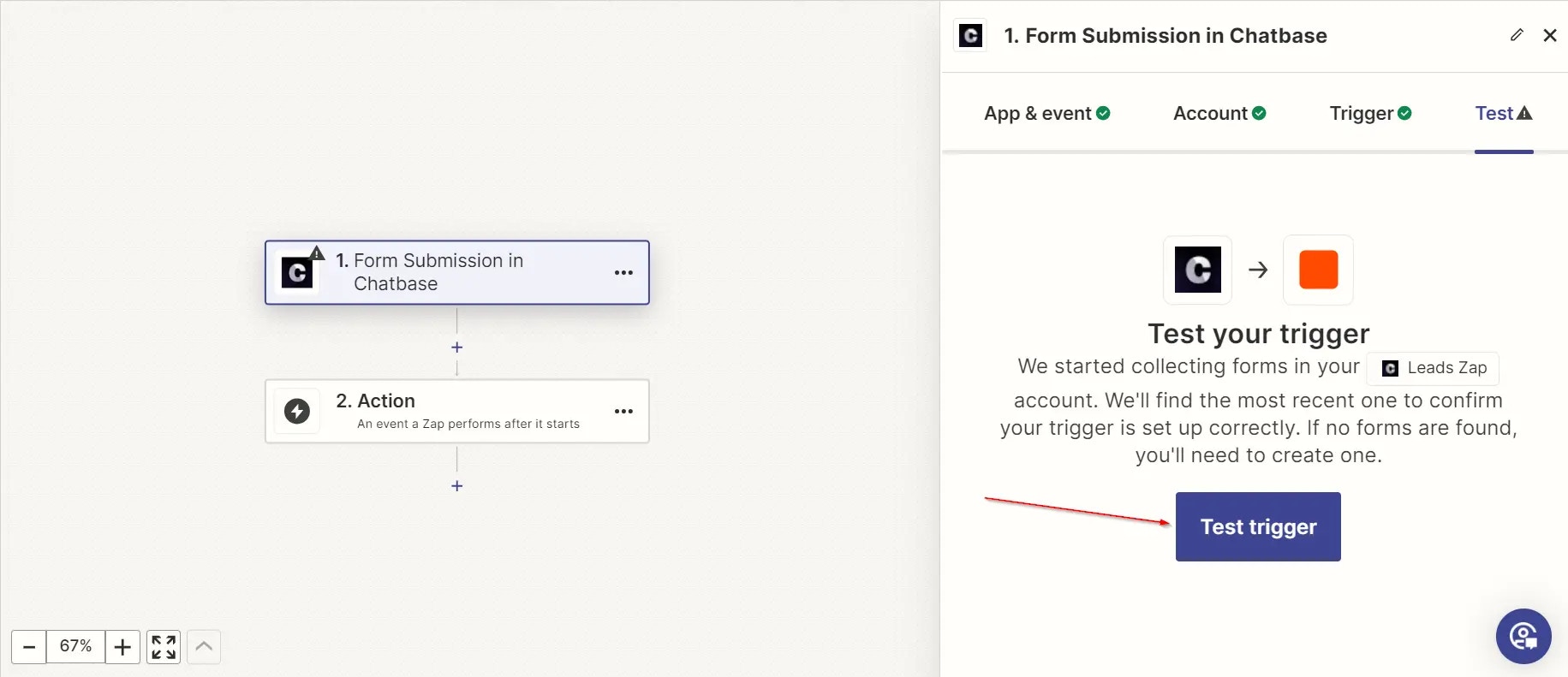
Step 2: Set up an Action to Automate
To set up Zapier to send your Chatbase leads to Google Docs: 1. After clicking on Continue with selected records, on the previous step above, a pop up window should come up with a list of apps. Search for Google Docs on the search bar and click on it.