Step 1: Sign Into Chatbase and Configure Your Chatbase Chatbot
To add a Chatbase chatbot to your Shopify website, sign into your Chatbase account to create and set up a chatbot. If you don’t have a Chatbase account, you can start by creating one for free. If you are not sure how to create a chatbot, here is a detailed guide on how to create a chatbot on Chatbase.Step 2: Generate and Copy the Chatbot Embed Code
To embed your chatbot on your Shopify site, you’ll need to first generate an embed code for your chatbot. To do this: 1. Head over to your Dashboard page and click on the bot you want to embed on your Shopify website to reveal the bot’s Playground page.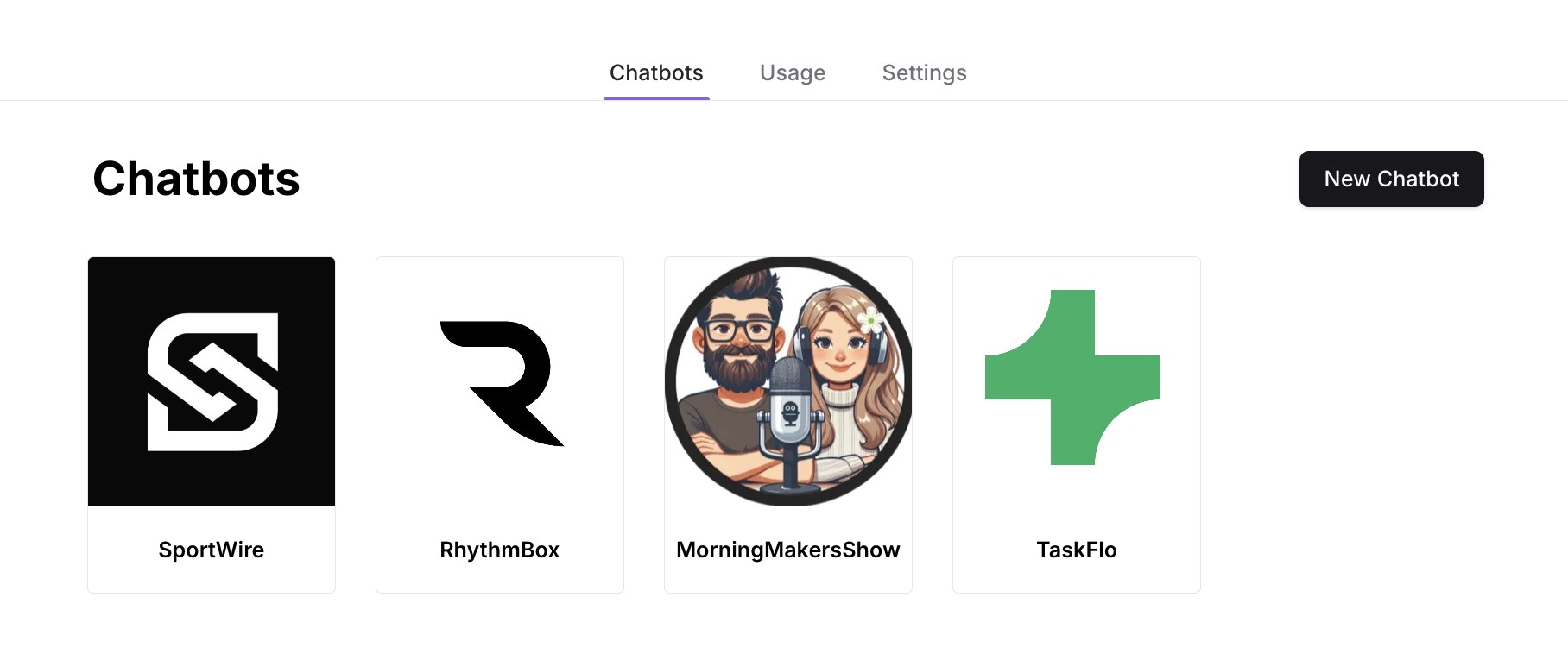
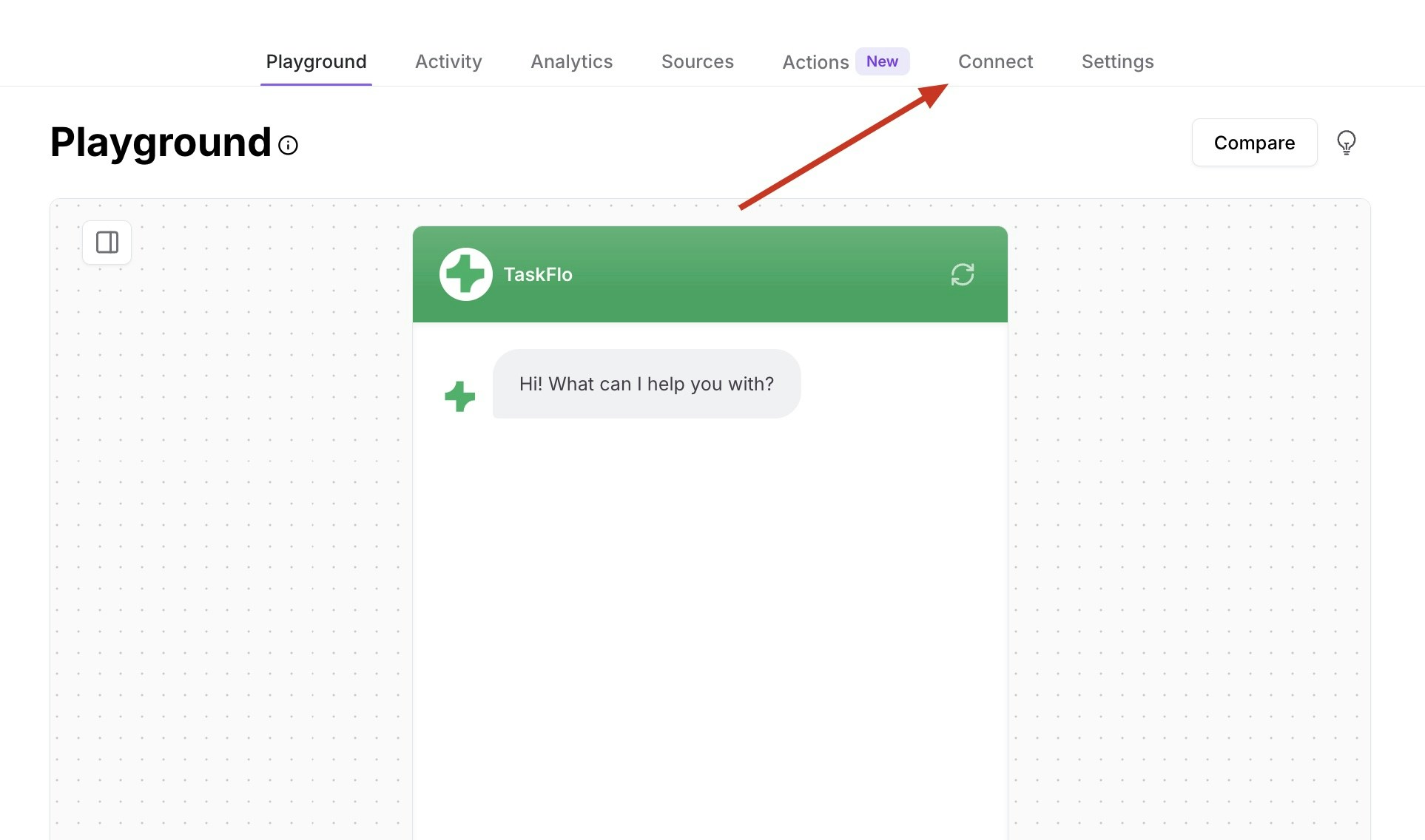
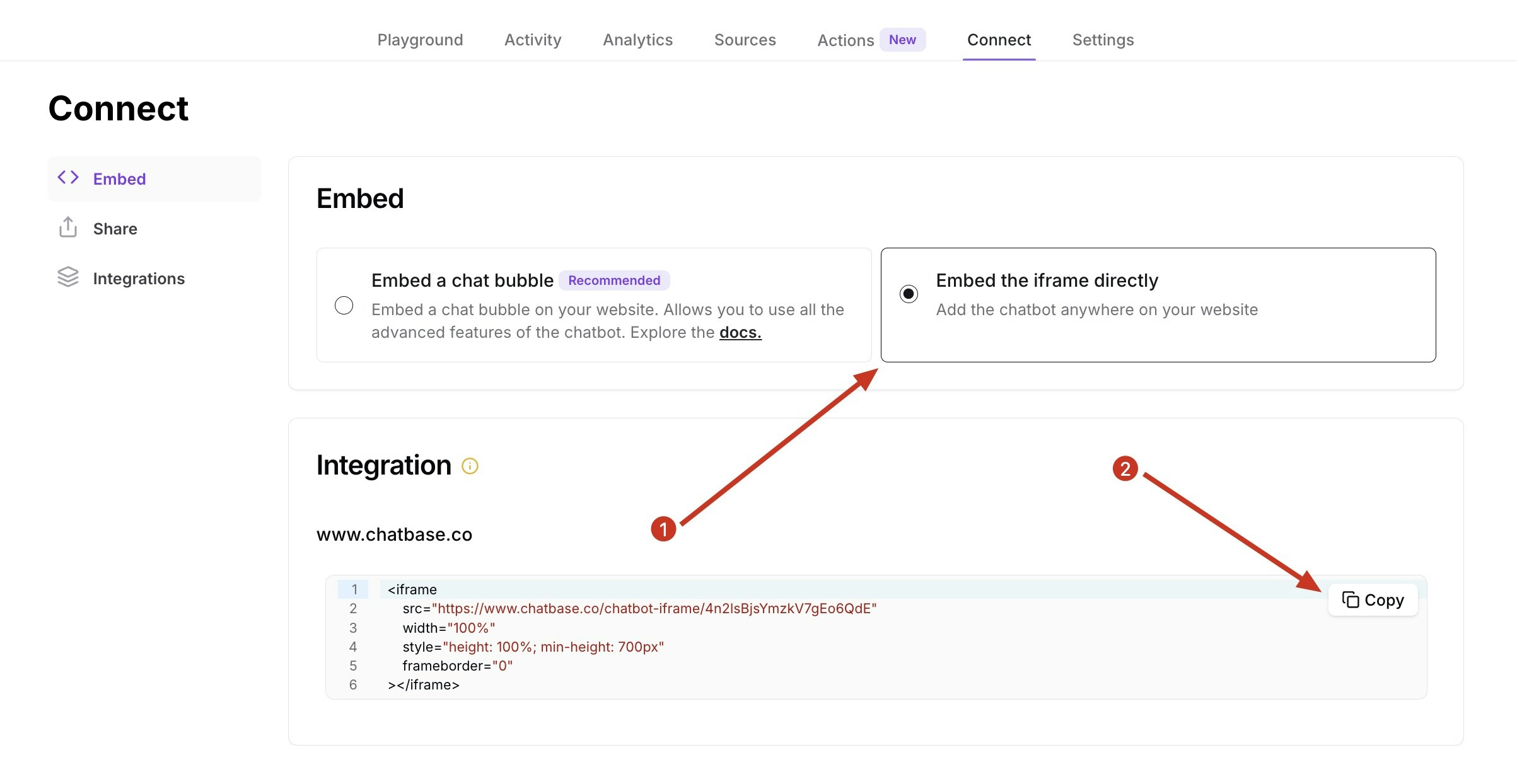
Step 3: Sign Into Your Shopify Website and Embed Your Chatbot
To add the embed code to your Shopify website: 1. Log into your Shopify account and head to your Shopify admin page. 2. On the left sidebar of the admin page, click on Online Store and then click on Pages to reveal the list of pages on your store website. 3. Click on the page you wish to embed the chatbot. (For this example, we want to embed it in the Contact page)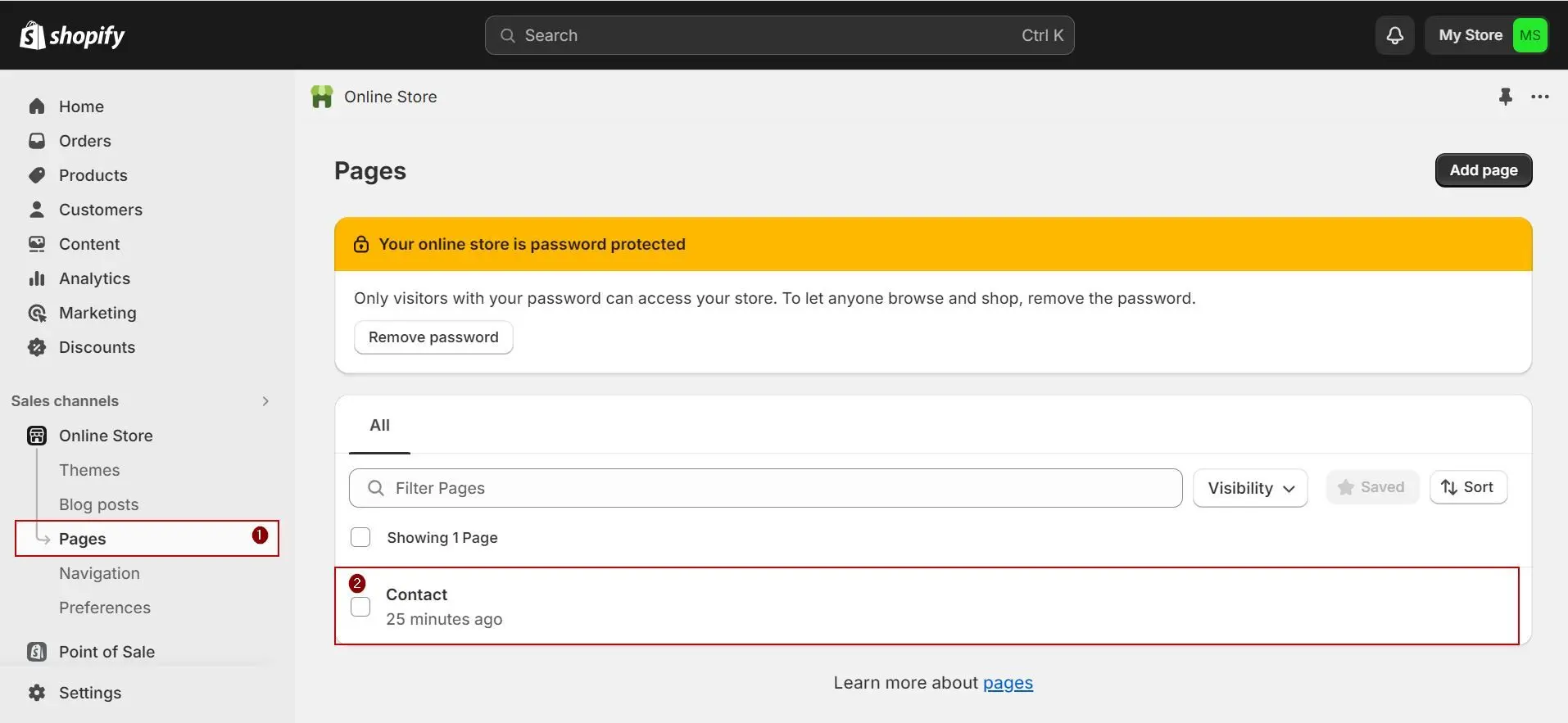
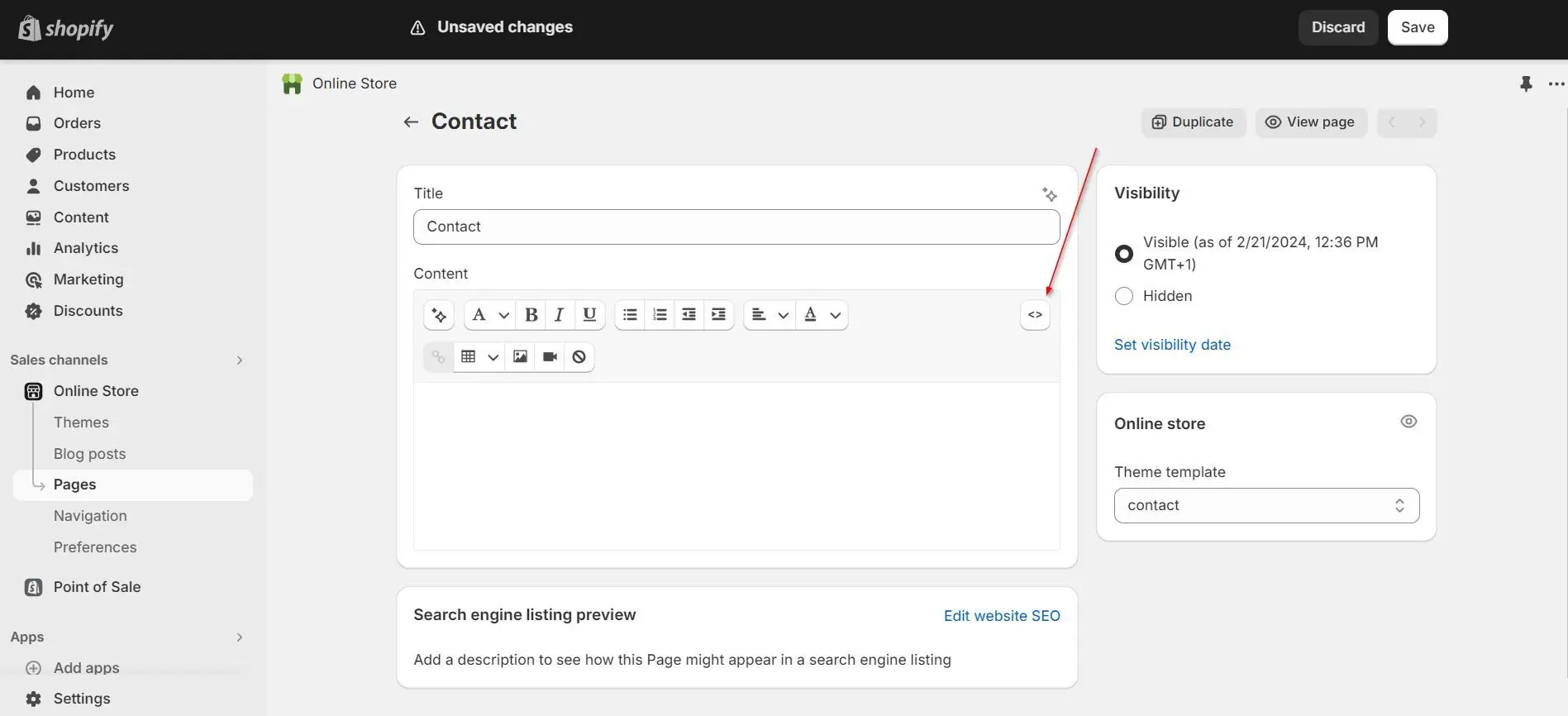
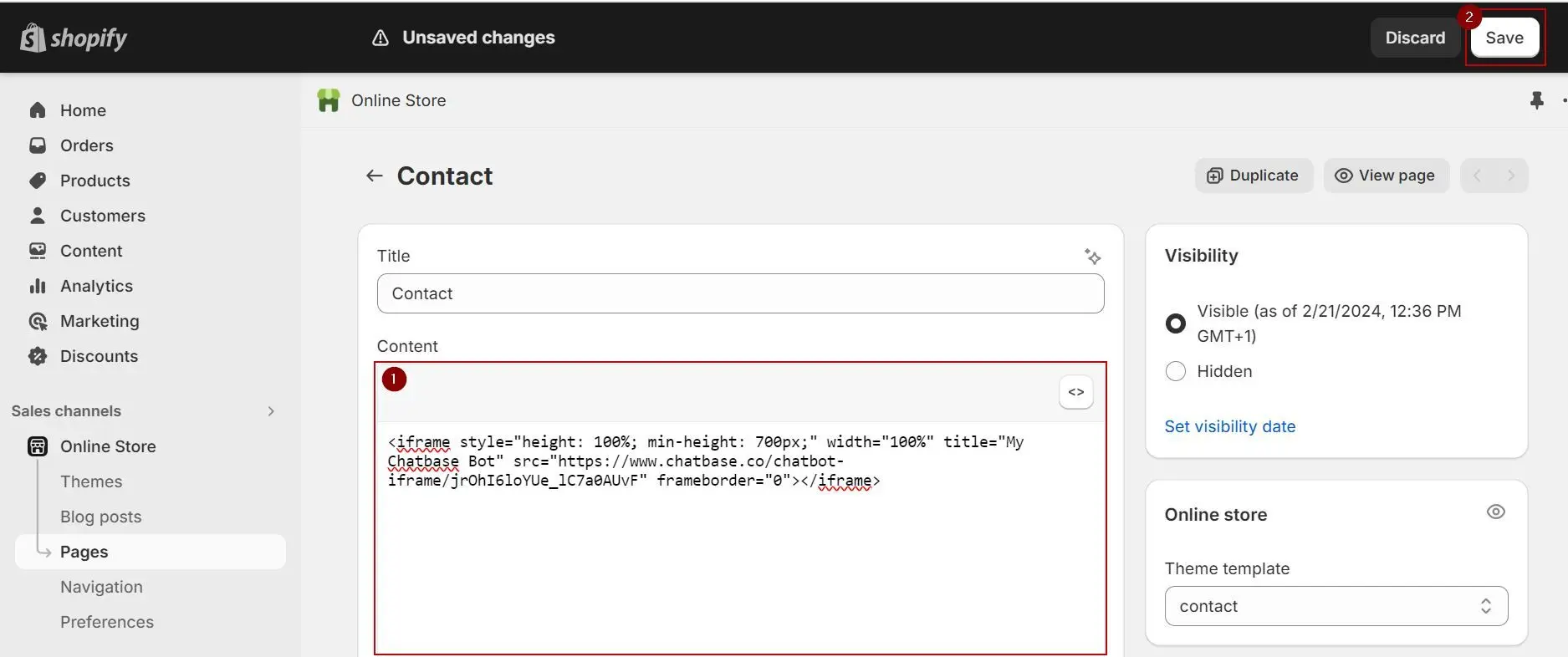

Note: You can customize the appearance and colors of your bot on your Chatbase dashboard. To do this, go to your dashboard, choose a bot, click the Settings tab on the top of the page, and then click Chat Interface on the left sidebar to reveal the chatbot customization options.