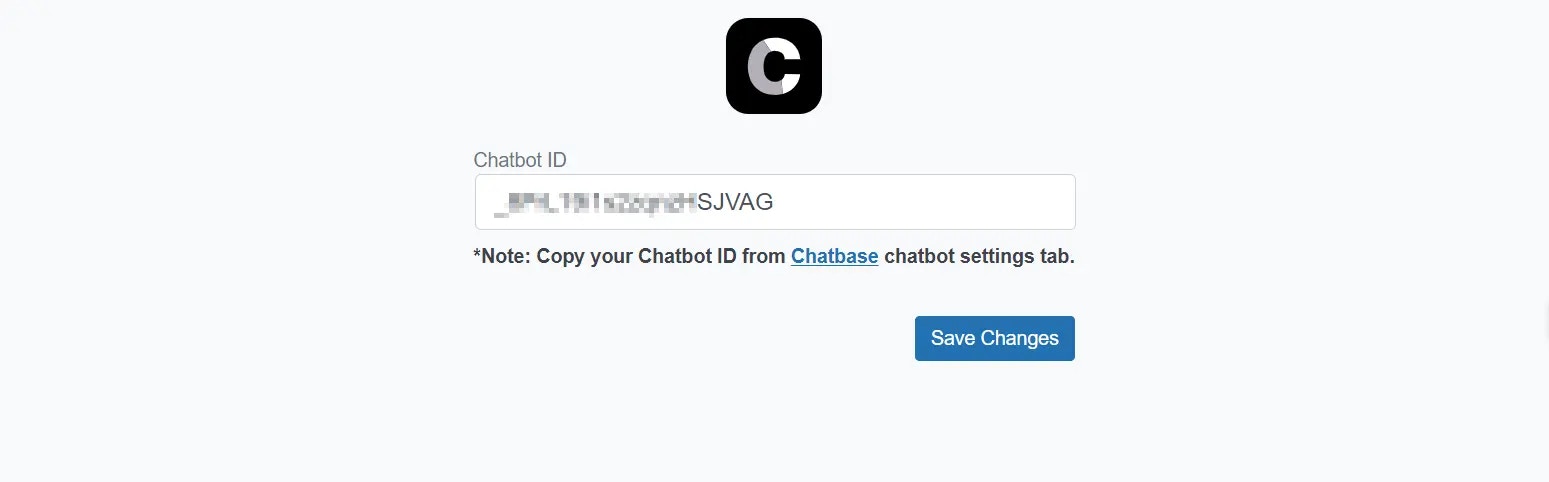Step 1: Sign Into Chatbase and Configure Your Chatbase Chatbot
To add a Chatbase chatbot to your WordPress website, you’ll need to first sign into your Chatbase account to create and set up a chatbot. If you don’t have an account, you can start by creating a Chatbase account for free. If you are not sure how to create a chatbot, read this detailed guide on how to create a chatbot on Chatbase.Step 2: Install Chatbase on Your WordPress Website
1. Log in to your WordPress admin dashboard: Your dashboard URL is typically yourdomainname.com/wp-admin/. You can also access it through your web hosting control panel. 2. Install and activate the Chatbase plugin:-
In the left sidebar of your WordPress admin dashboard, click on Plugins.

-
Click Add New Plugin at the top of the next page.

- In the search bar on the next page, type “Chatbase” to search for the Chatbase plugin.
-
Find the Chatbase WordPress plugin, click Install Now, then Activate.

- In the left sidebar of the WordPress Admin dashboard, click Settings.
- Look for Chatbase options and click on it.
- In the Chatbase settings, find the text box labeled “Chatbot ID”.
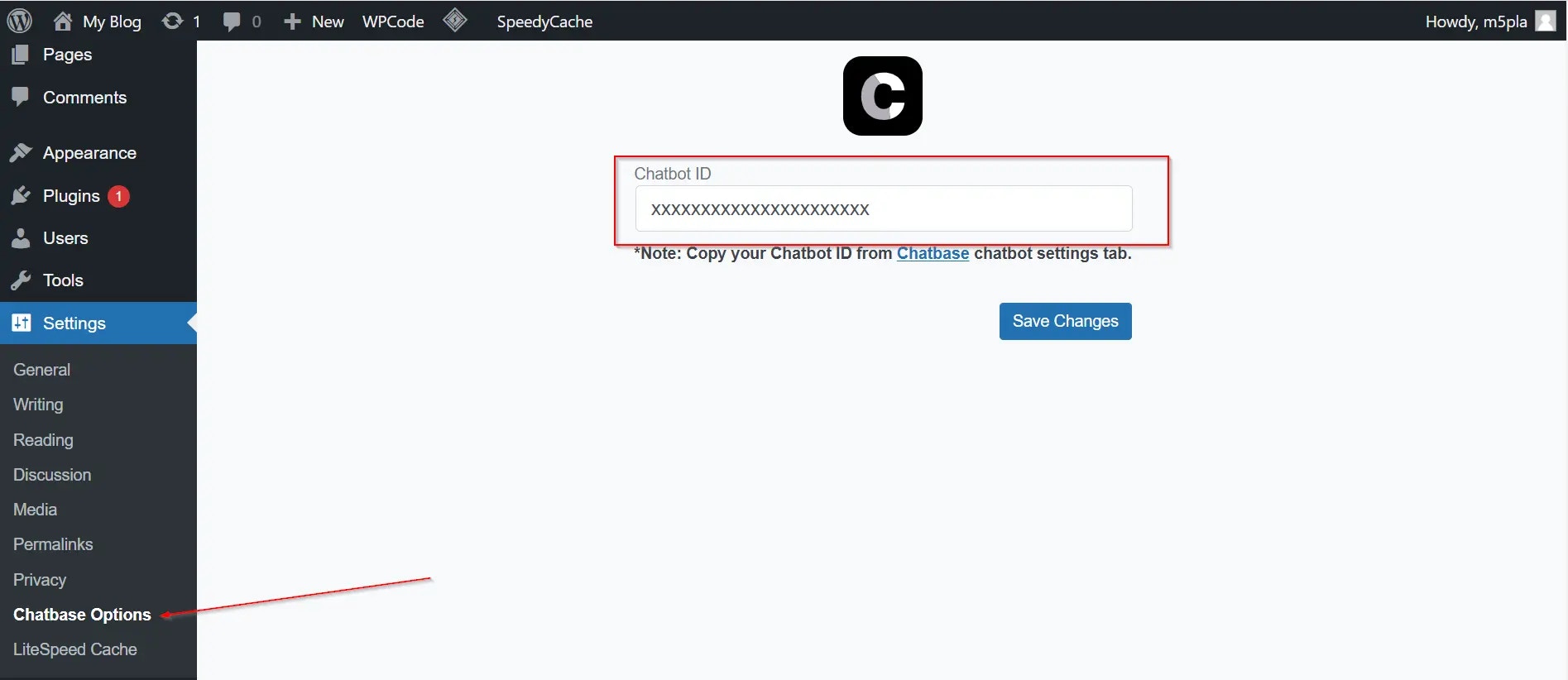
- Go to your Chatbase account and navigate to your Dashboard.
- Select the chatbot you want to embed.
- Click on the chatbot, then click on the “Settings” tab. At the top of the settings page, you’ll find the Chatbot ID. Copy it.
-
Paste the copied Chatbot ID into the text box in your WordPress settings.