Step 1: Sign Into Your Chatbase Account and Set Up Your Chatbot
- Sign up for a free Chatbase account if you don’t already have one.
- Log into your Chatbase account and navigate to the bot creation page.
- Provide training data for your new bot by uploading sources like text snippets, documents, website content, or Q&A pairs.
- Train and test your bot in Chatbase until it responds accurately to queries.
Step 2: Copy Your Chatbot Embed Code
Once you’ve set up and tested your Chatbase bot, you’ll need the embed code to display the bot widget on your website. To do this: 1. Go to the dashboard of your Chatbase account. 2. You should see a list of chatbots, click the chatbot you wish to integrate into your Webflow website. You should be taken to the chatbot’s preview page.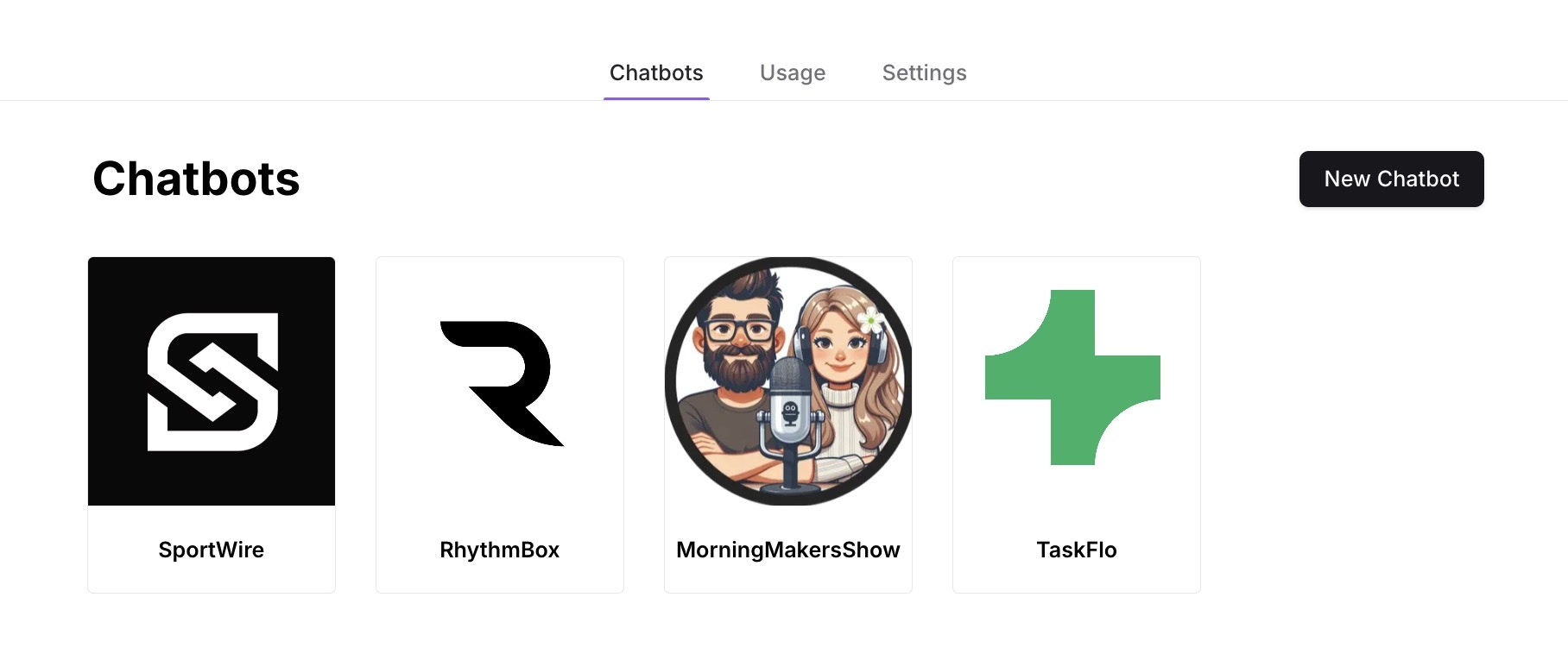
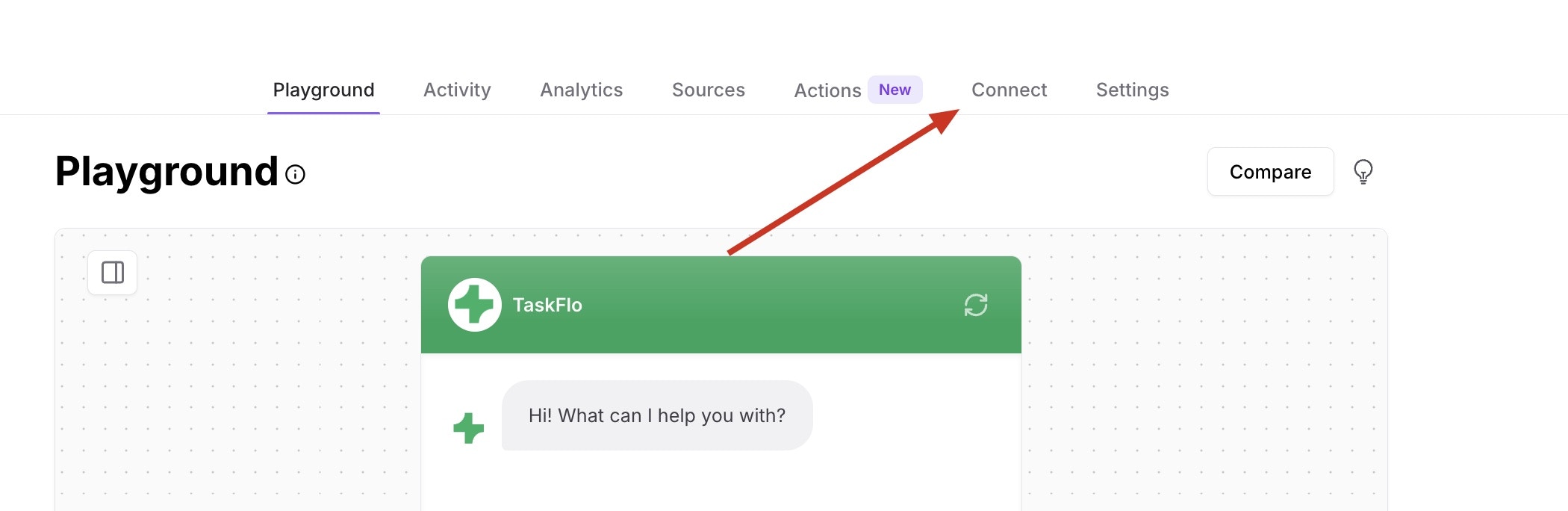
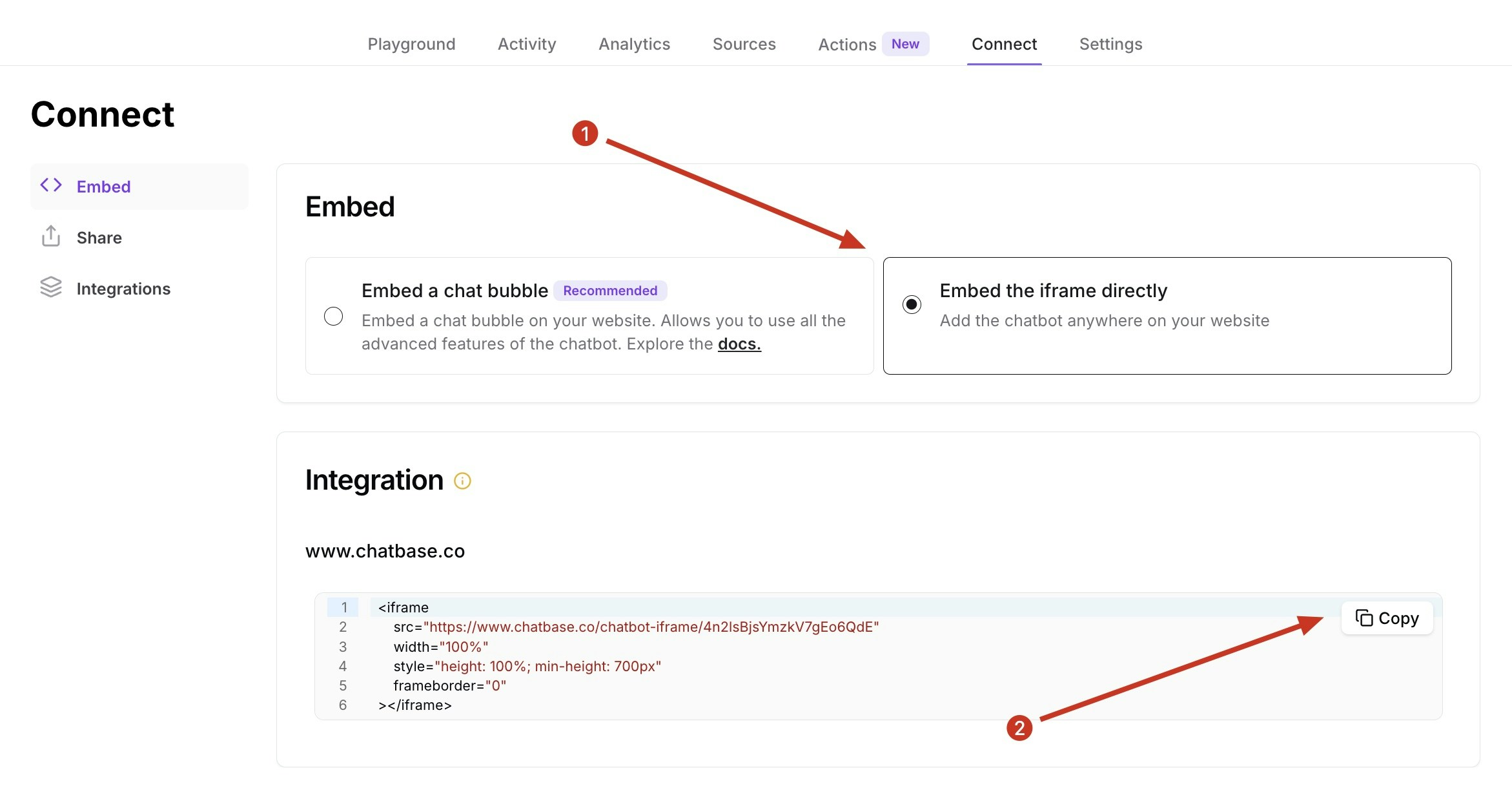
Step 3: Set Up a Container to Display Your Chatbot Widget
Before adding the embed code to your Webflow site, you will need to create a container to display the widget. This will ensure that the widget is displayed in the correct place on your website and doesn’t extend the entire width of the page. 1. To create a container, on Webflow, log into your Webflow account and go to your dashboard. 2. On your Webflow dashboard, you’ll find a list of all your website projects, hover on the website you want to add the chatbot to and click on Open Designer.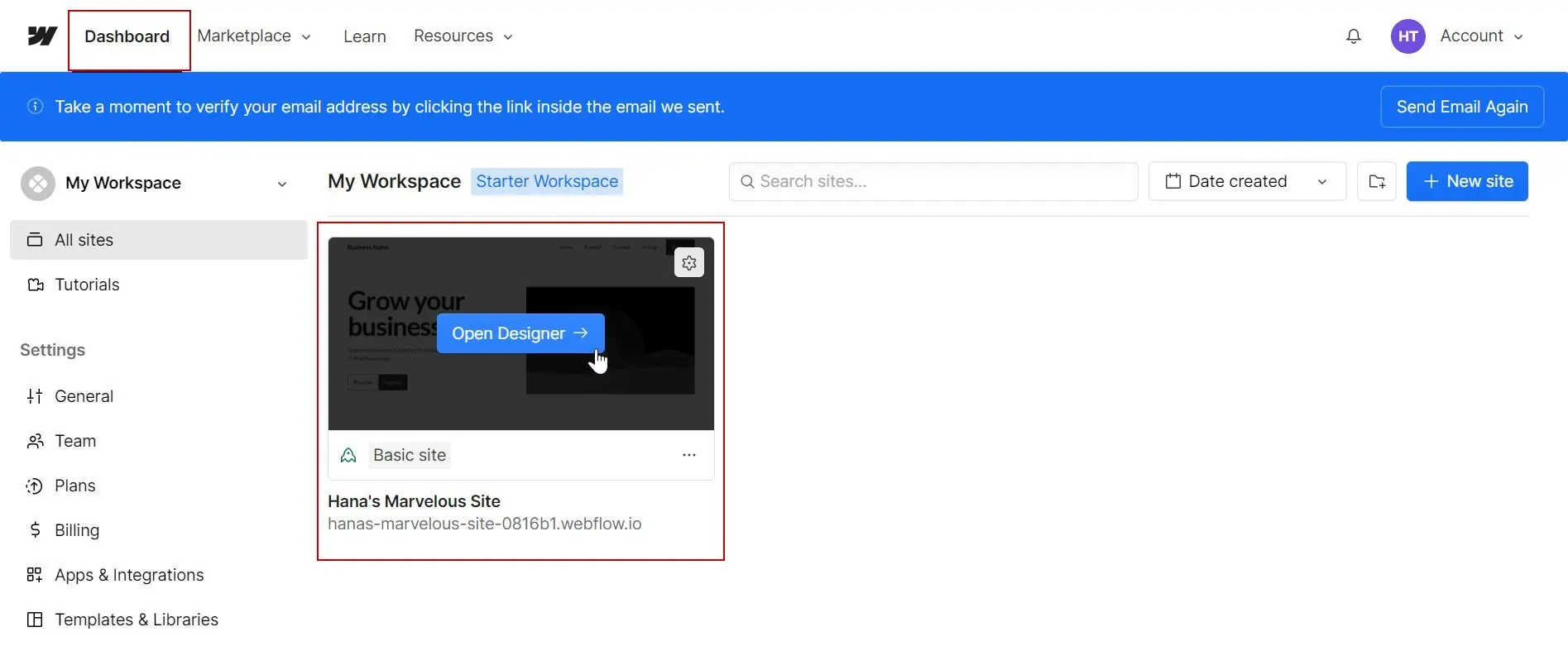
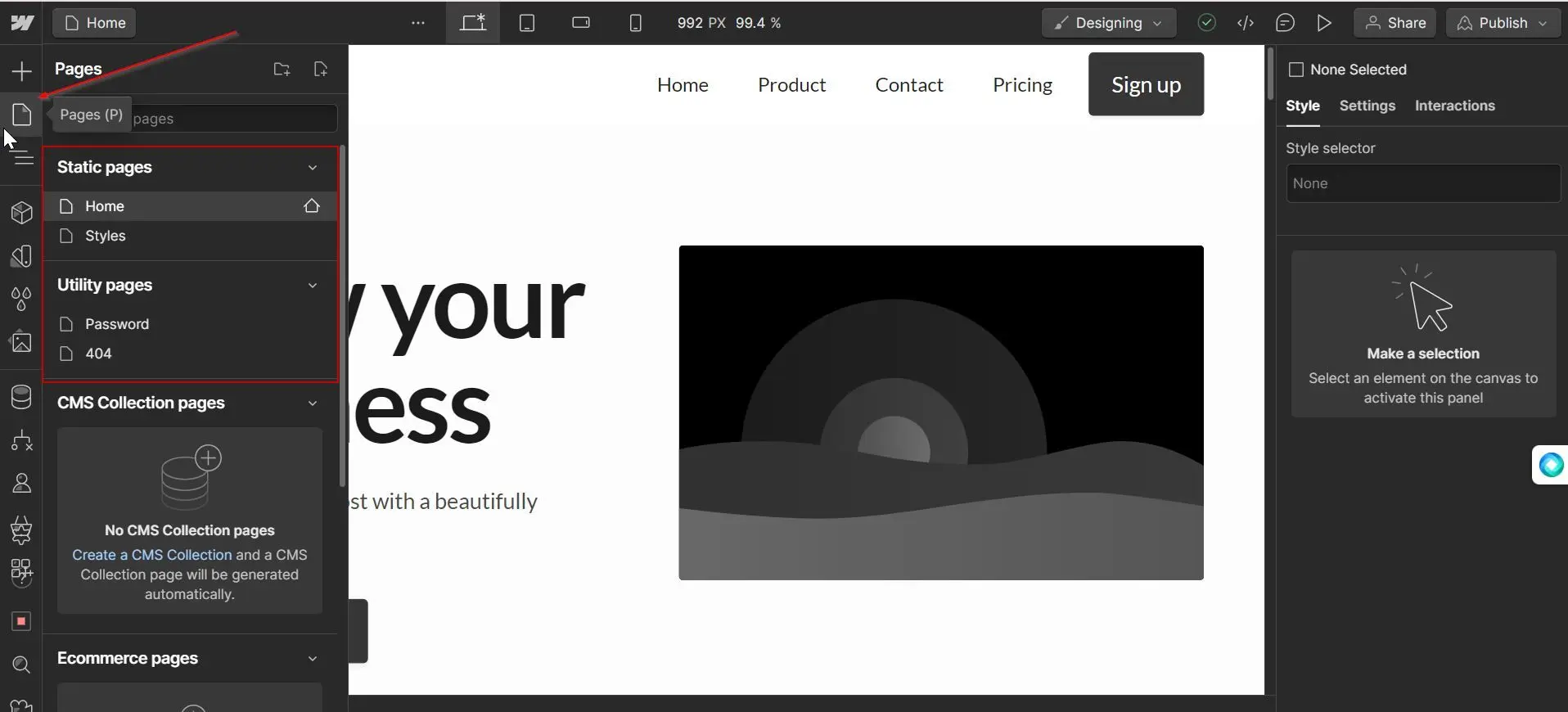
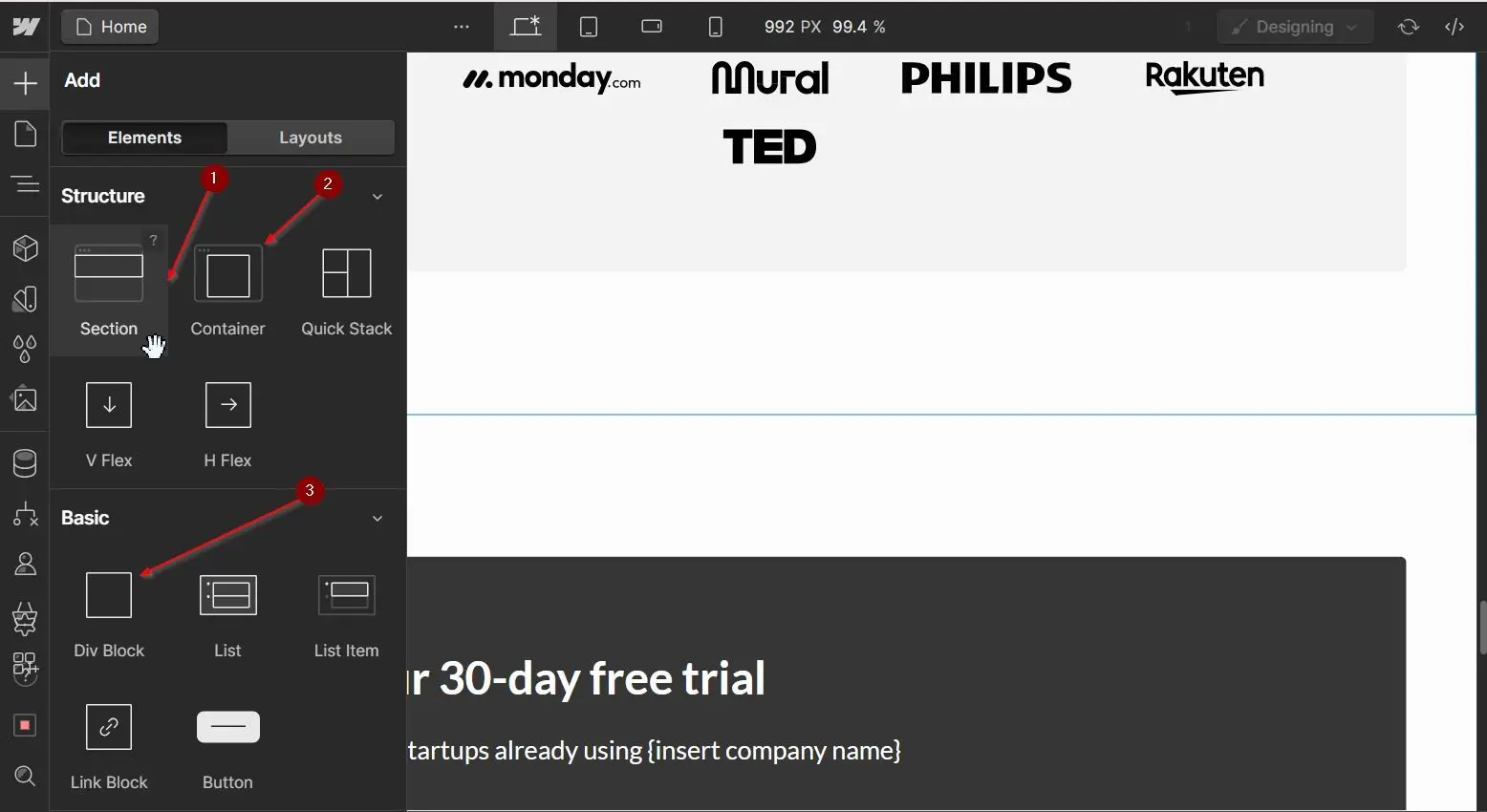
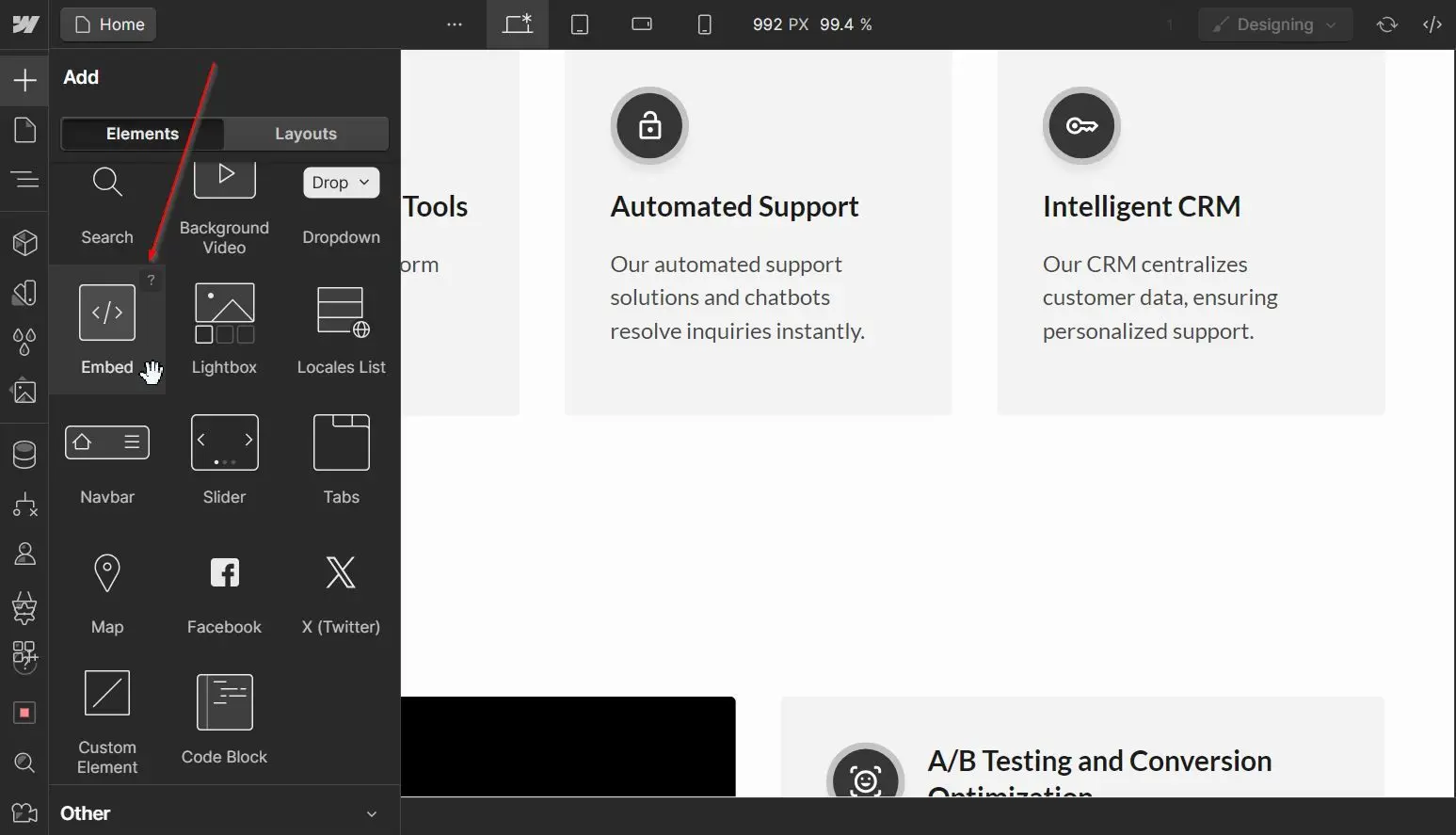
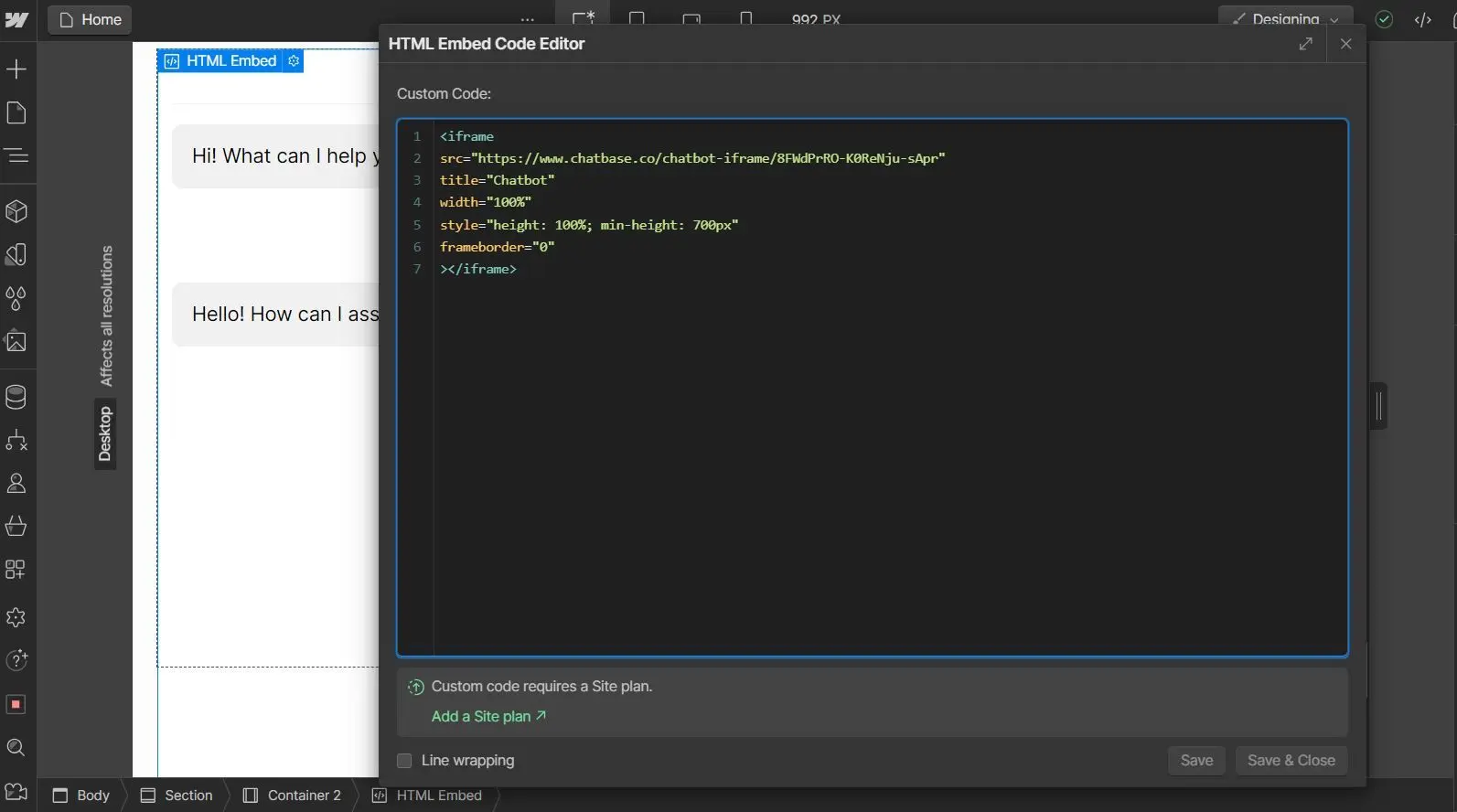
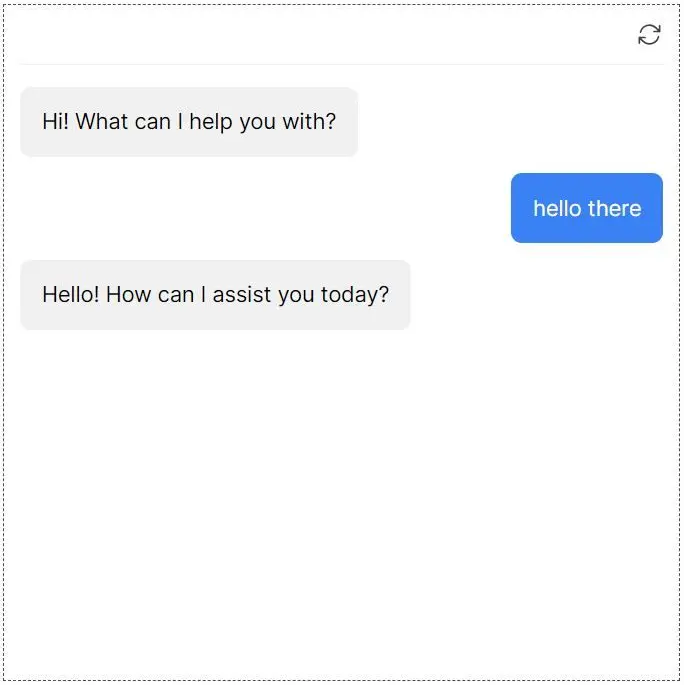
Note: You can customize the appearance and colors of your bot on your Chatbase dashboard. To do this, go to your dashboard, choose a bot, click the Settings tab on the top of the page, and then click Chat Interface on the left sidebar to reveal the chatbot customization options.