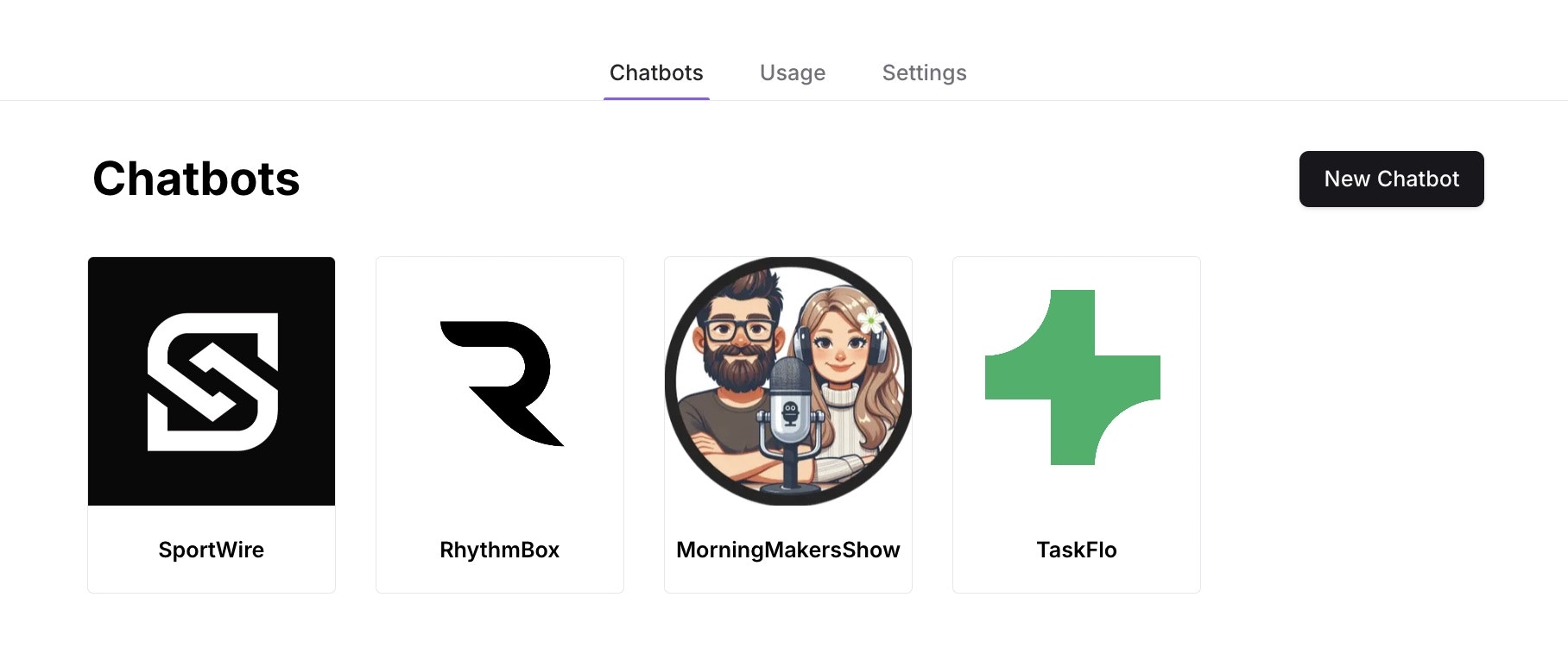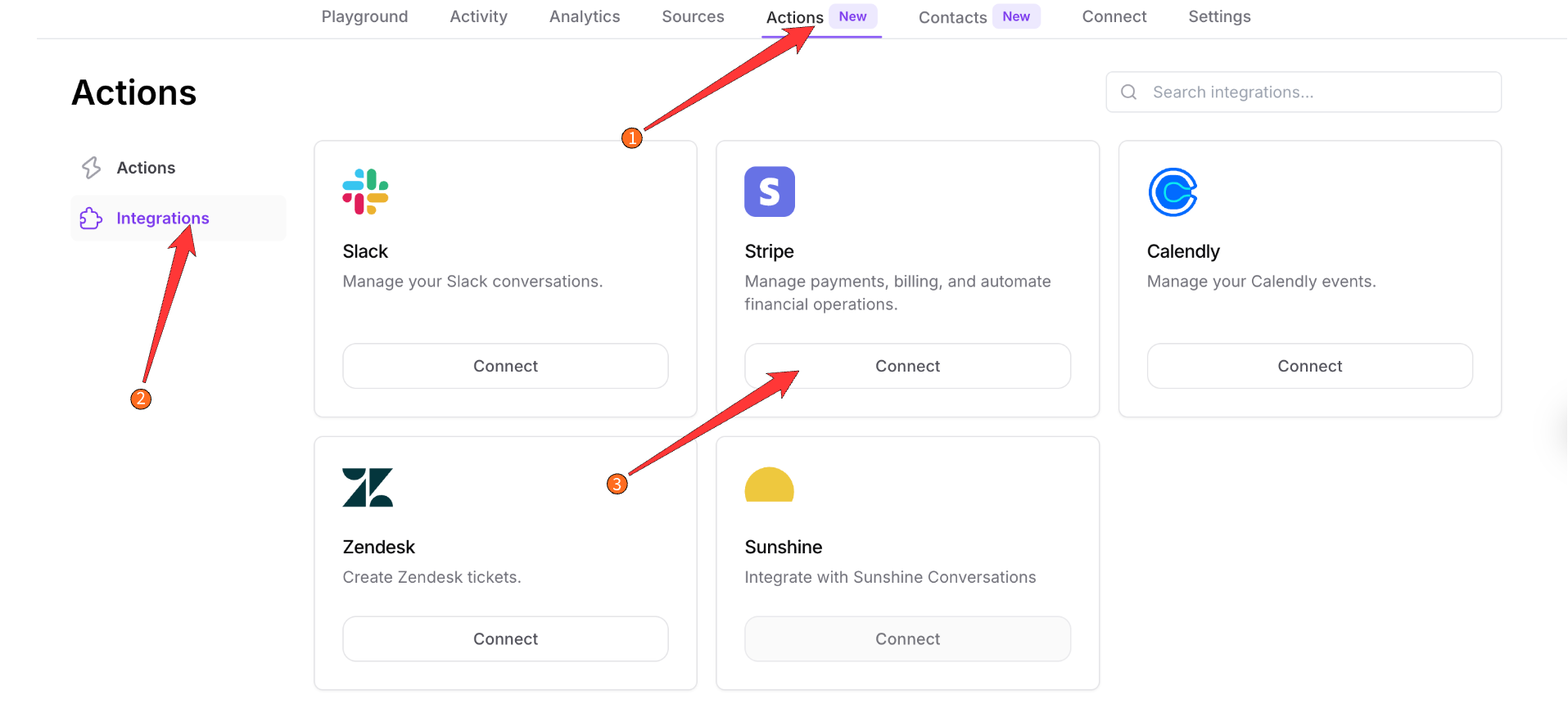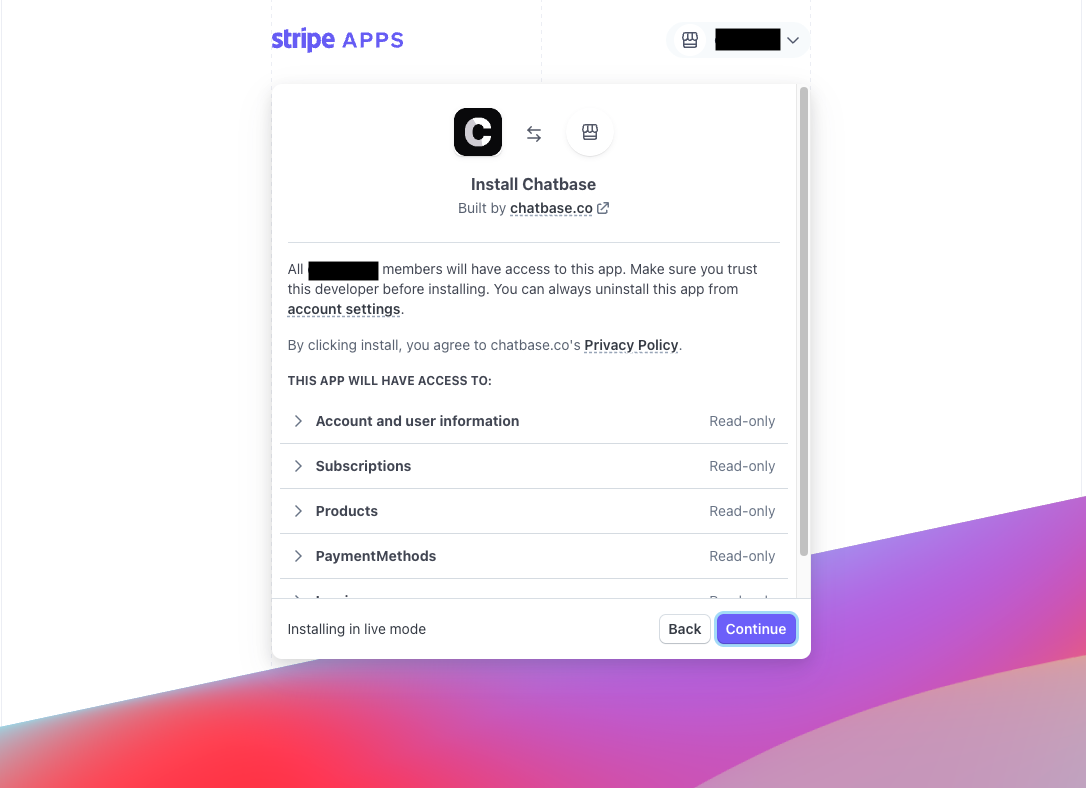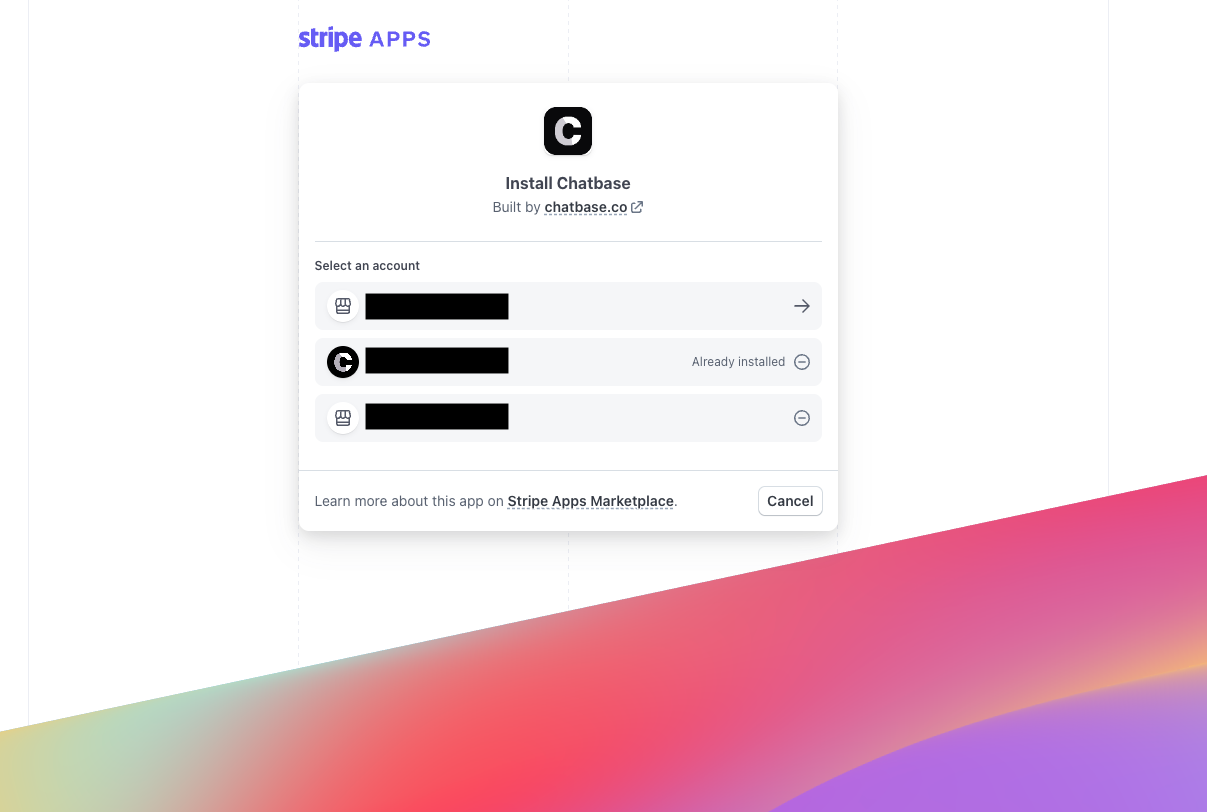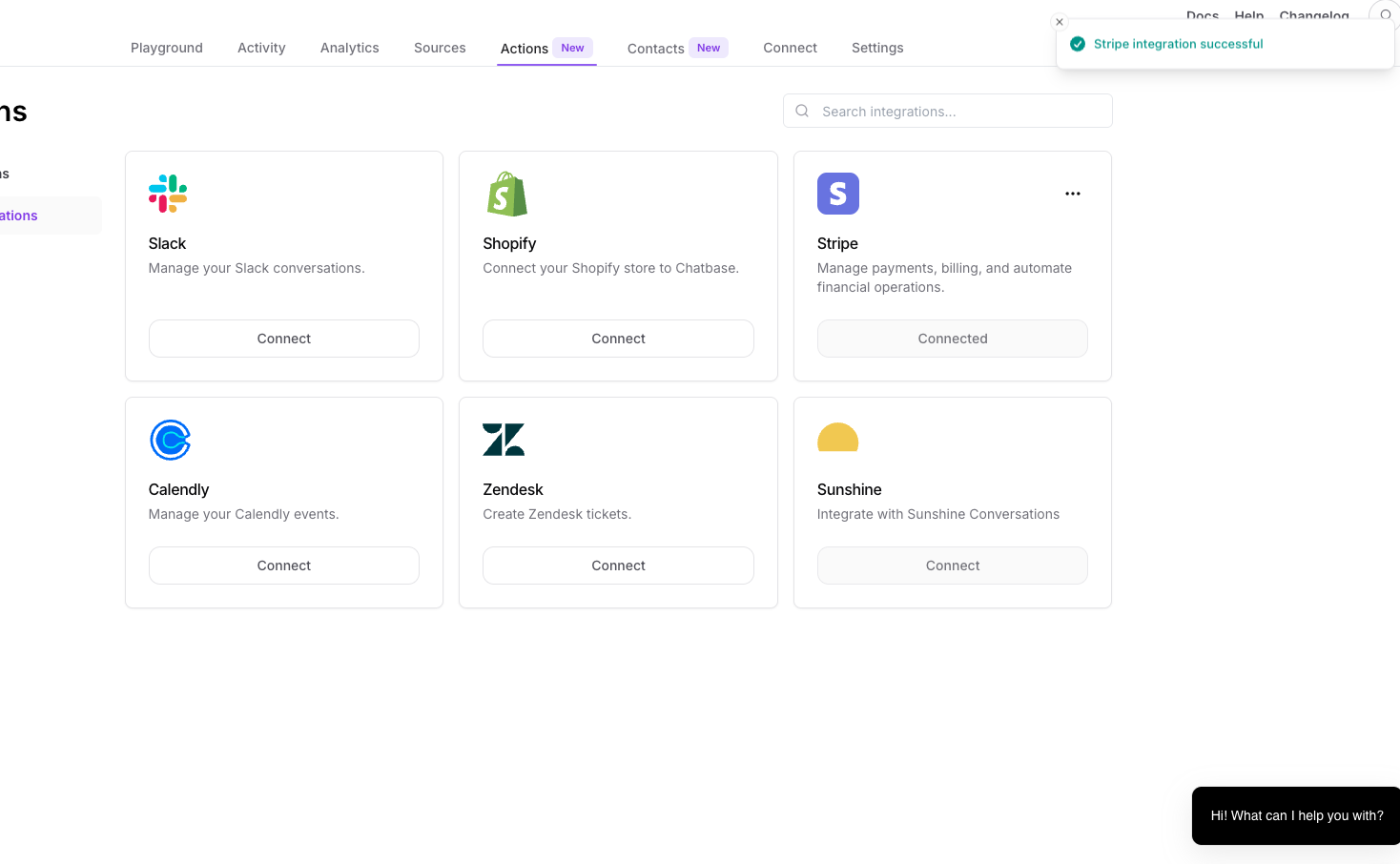Step 1: Access and Configure Your Chatbase Chatbot
These steps assume that you have already created a Chatbase account and that you have a Chatbase chatbot already available for use. If you haven’t yet, create a free Chatbase account and build your first AI chatbot. For example, you can create a company FAQ chatbot to handle common employee questions or build a recruiting assistant to screen candidates and schedule interviews. Get your chatbot ready before moving to the integration. Read More: A step-by-step guide to creating a Chatbase chatbot in just a few minutes.Step 2: Locate the Stripe Integration
1. Once you have a Chatbase account and a chatbot set up, head over to your dashboard. On your dashboard, you’ll find a list of all the chatbots you have created. Locate and click on the chatbot you wish to integrate with Stripe.