Step 1: Set Up Your Chatbase Chatbot
To begin the integration process, you’ll need to sign into your Chatbase account. If you haven’t created an account yet, sign up for a free account. Once logged in, proceed to set up your chatbot by uploading relevant data sources. These data sources can include files, text snippets, websites, or question-and-answer pairs, which will form the knowledge base for your chatbot. If you need help with setting up a functional Chatbase chatbot, here is a step-by-step guide for setting up and deploying your Chatbase chatbot.Step 2: Generate and Copy the Chatbase Chatbot Embed Code
1. After configuring your chatbot, navigate to your dashboard page and select the specific bot you wish to embed. Clicking on the chosen bot should take you to the bot’s preview page.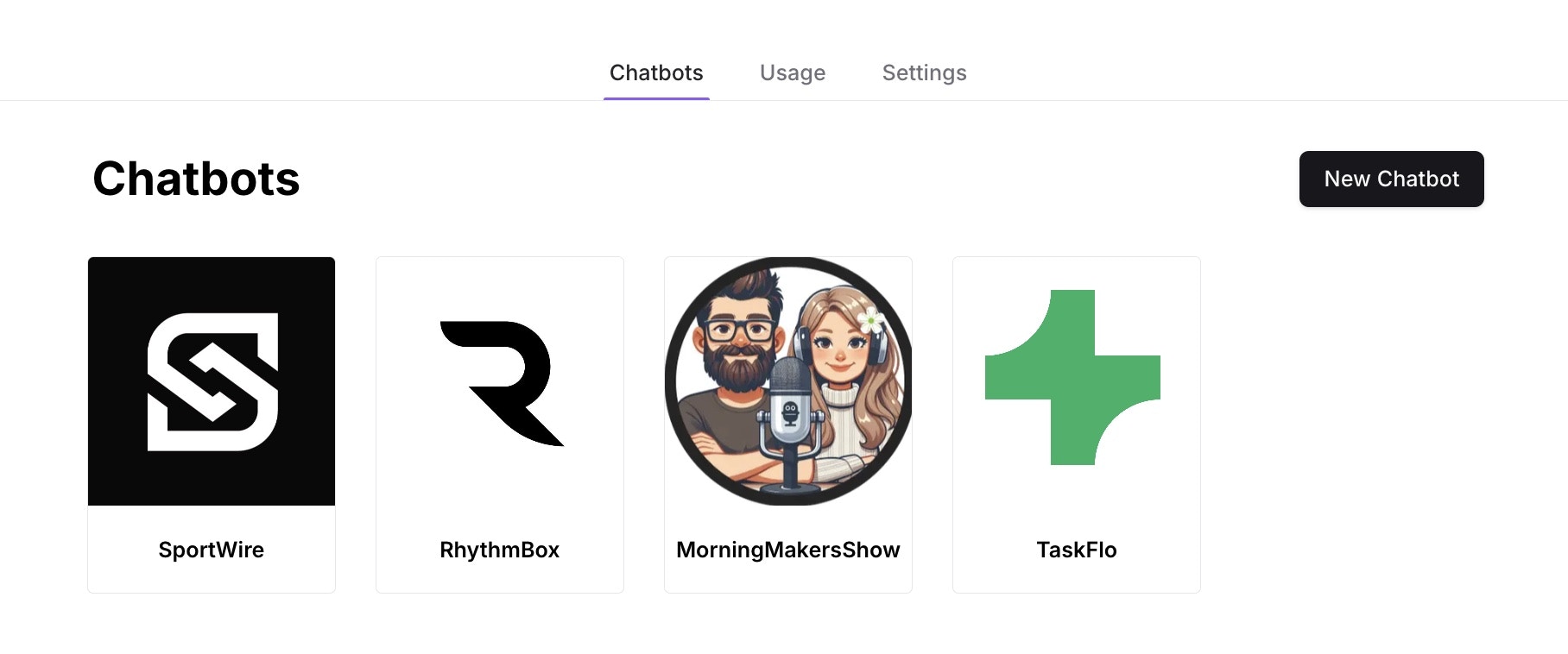
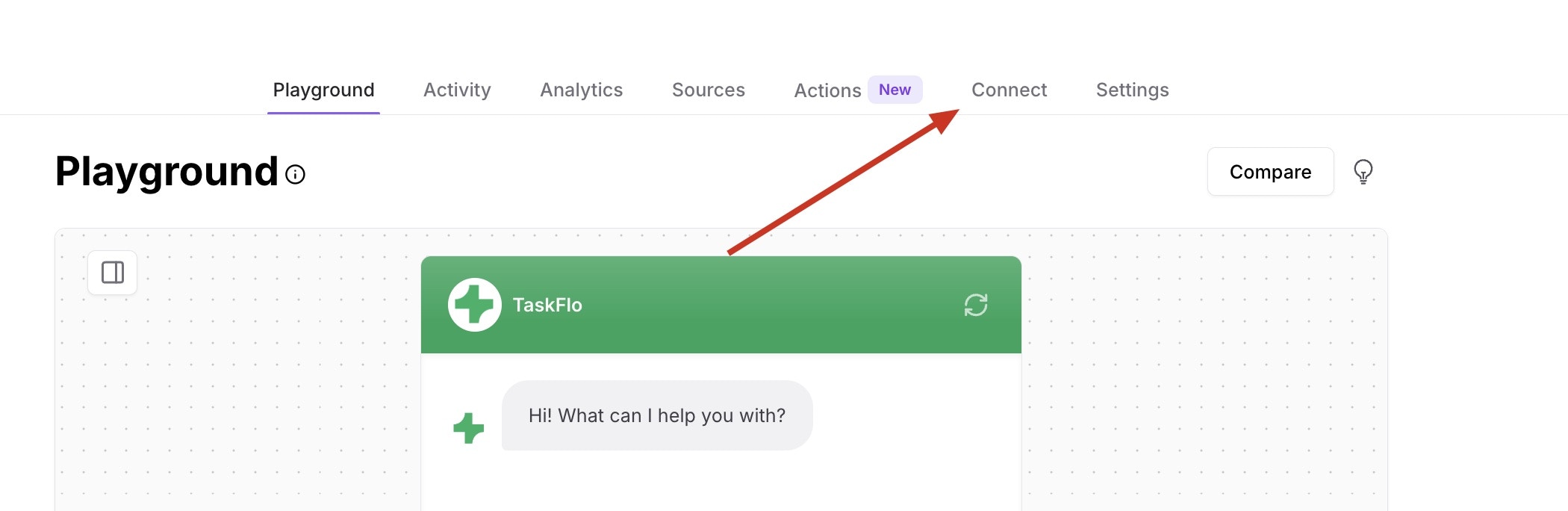
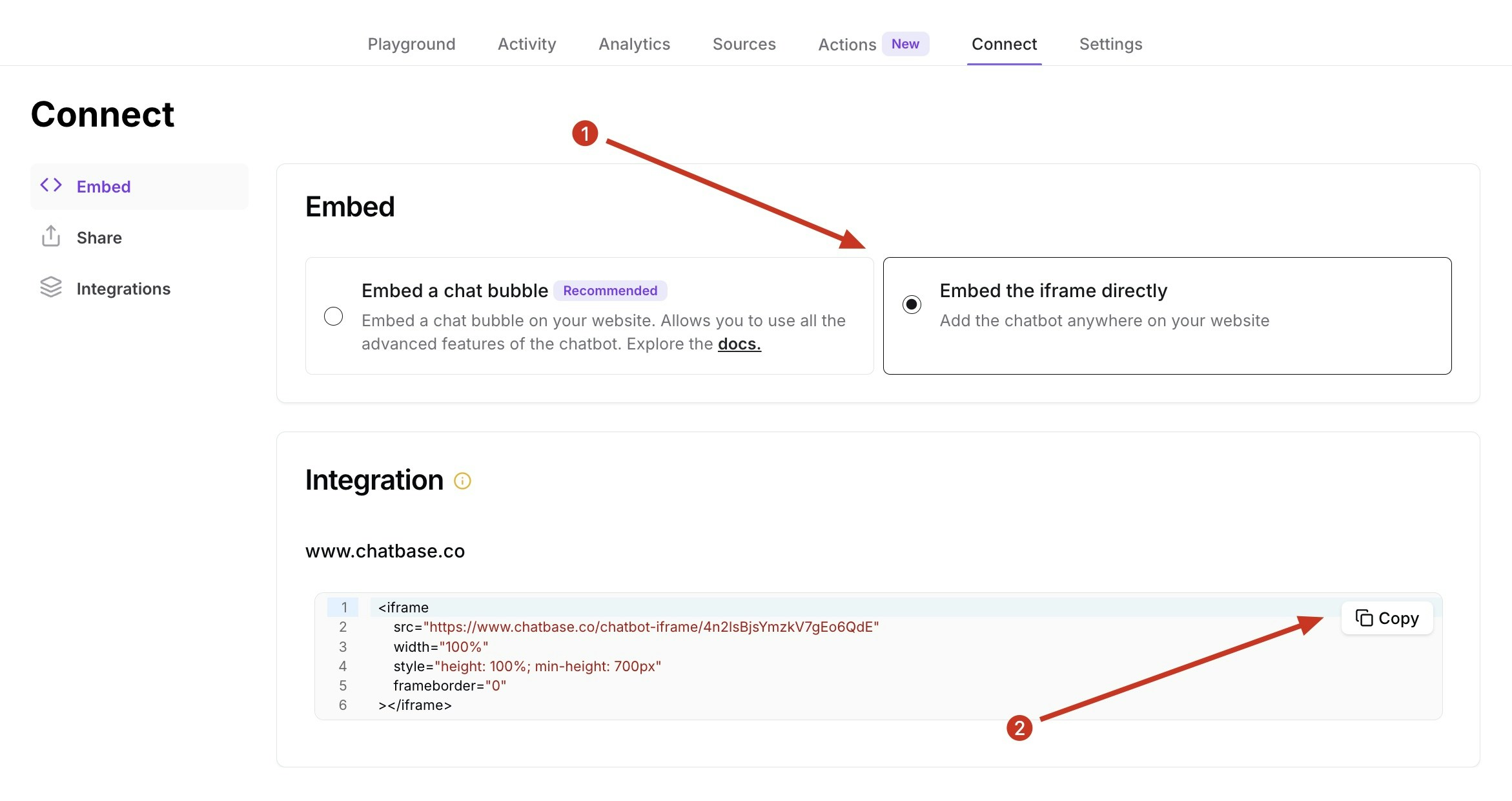
Step 3: Sign Into Your Wix Account and Embed Your Chatbot
1. Sign in to your Wix website and head to your dashboard. 2. On your dashboard, locate and click on Design Site in the top right corner of the page.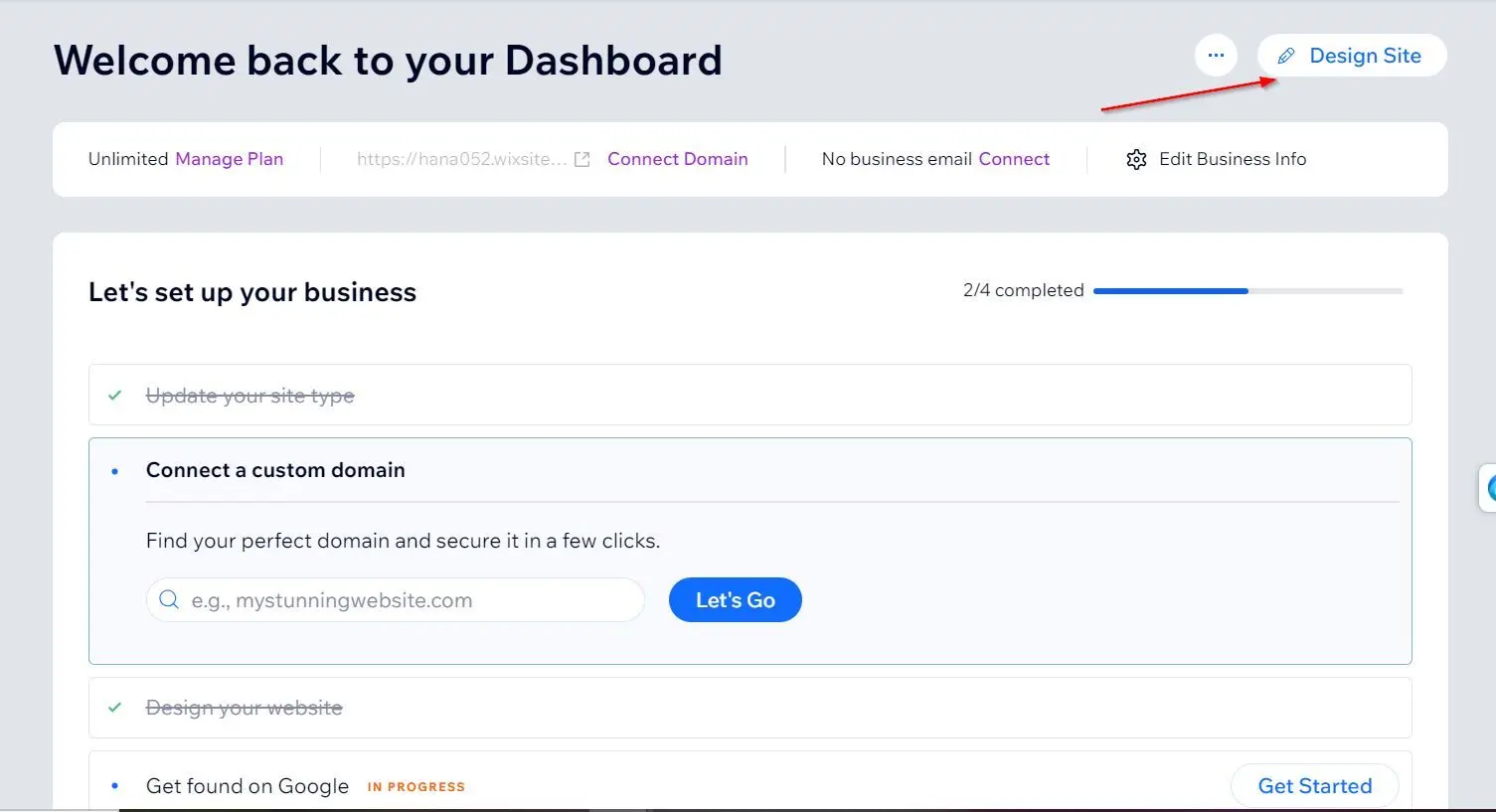
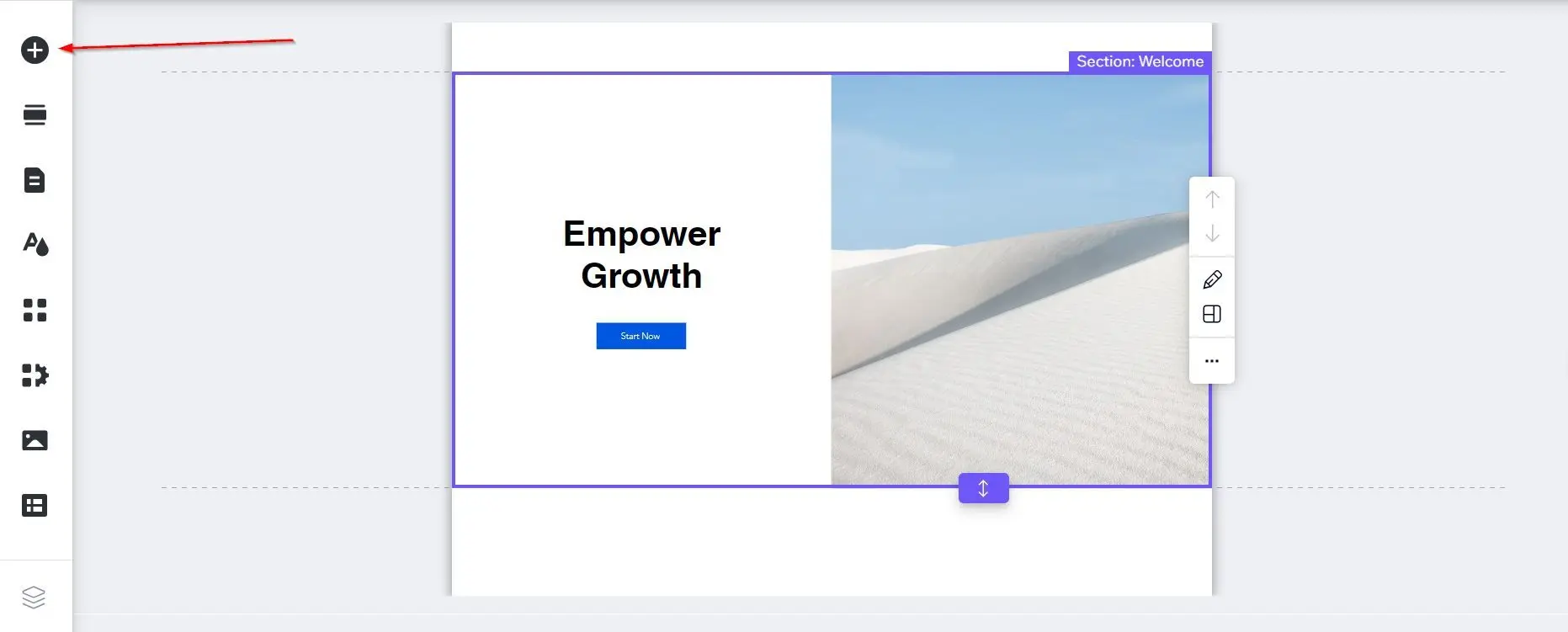
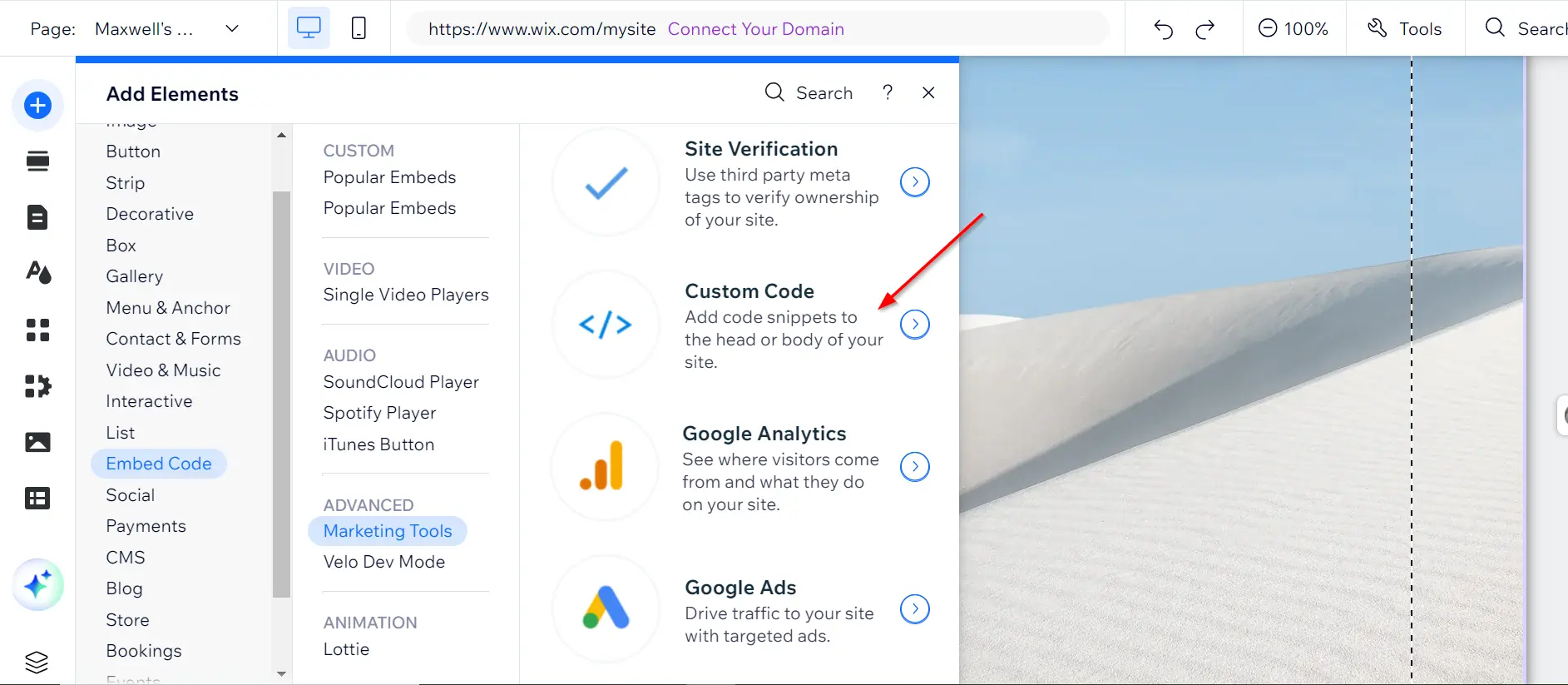
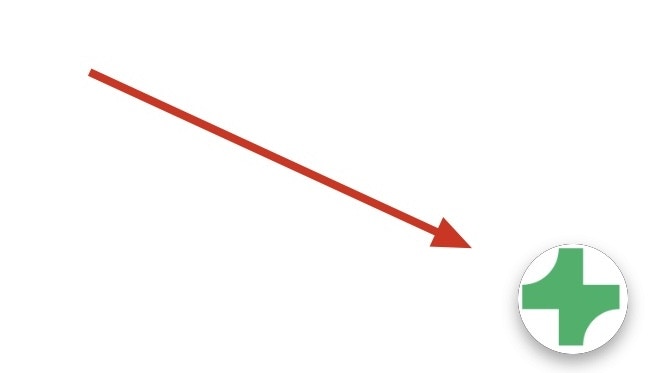
Note: You can customize the appearance and colors of your bot on your Chatbase dashboard. To do this, go to your dashboard, choose a bot, click the Settings tab on the top of the page, and then click Chat Interface on the left sidebar to reveal the chatbot customization options.