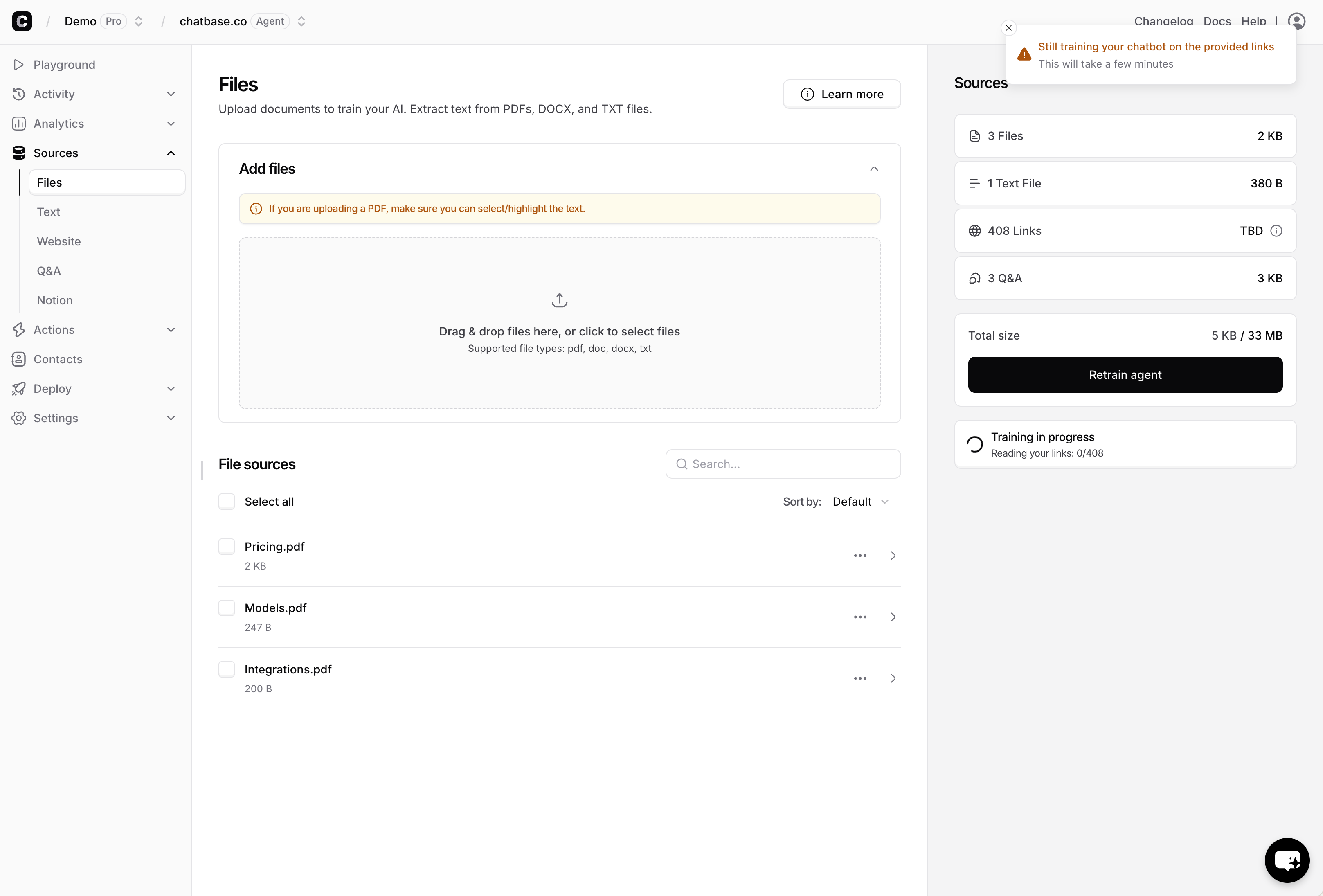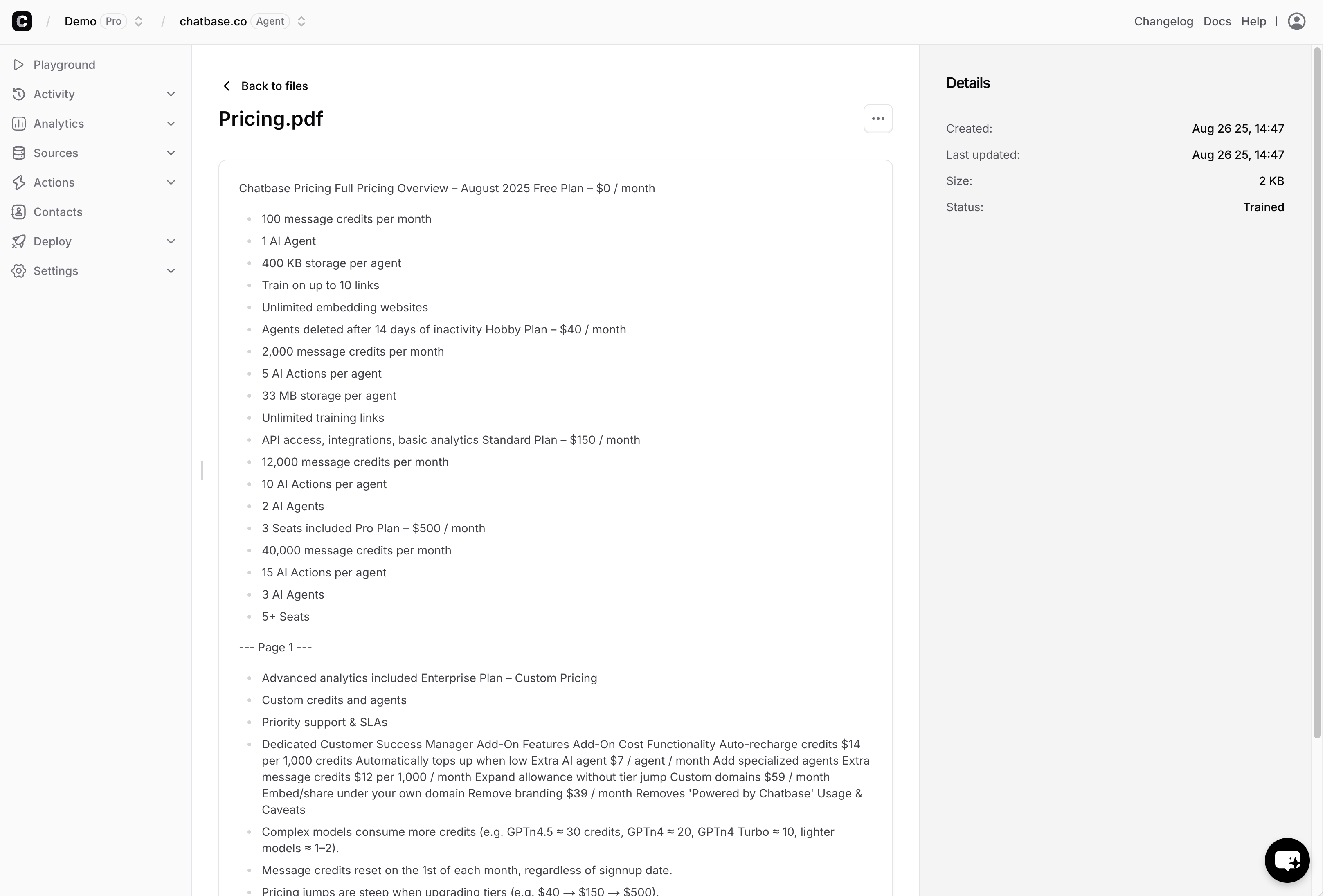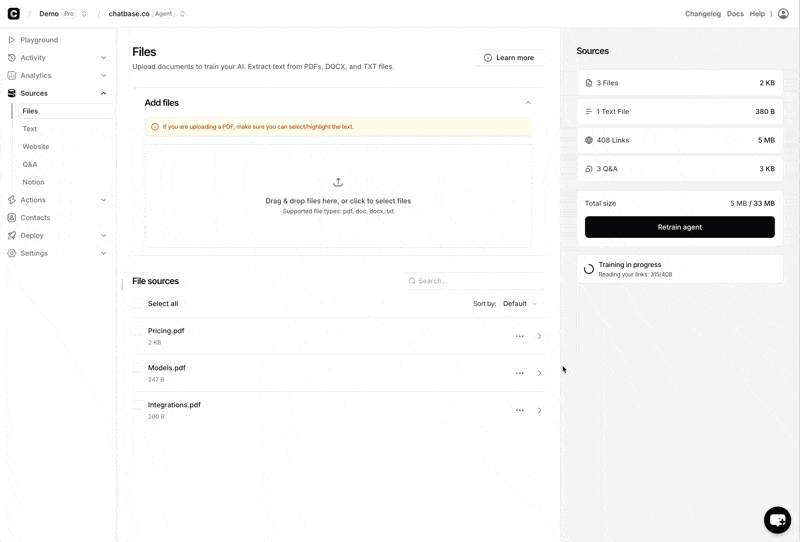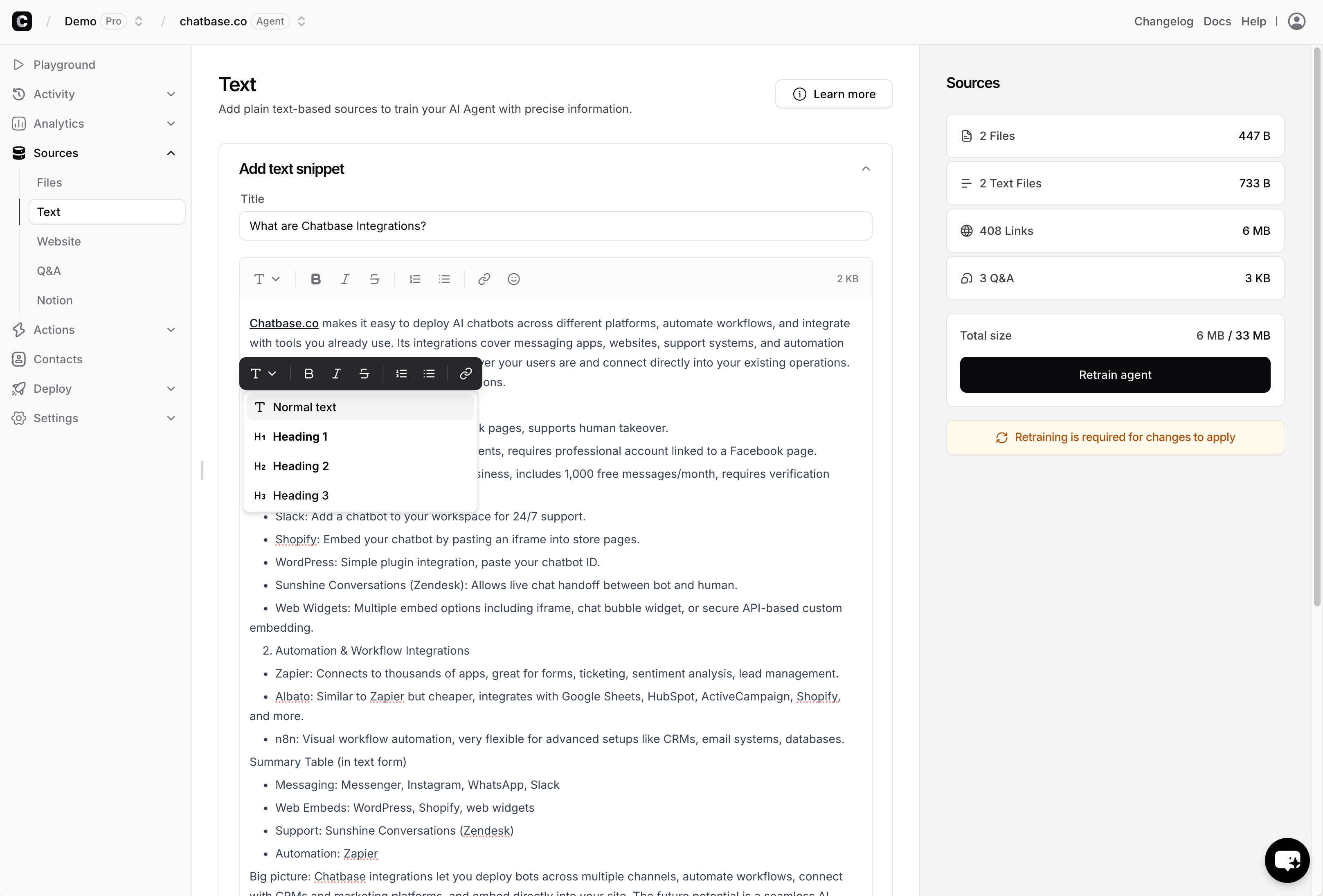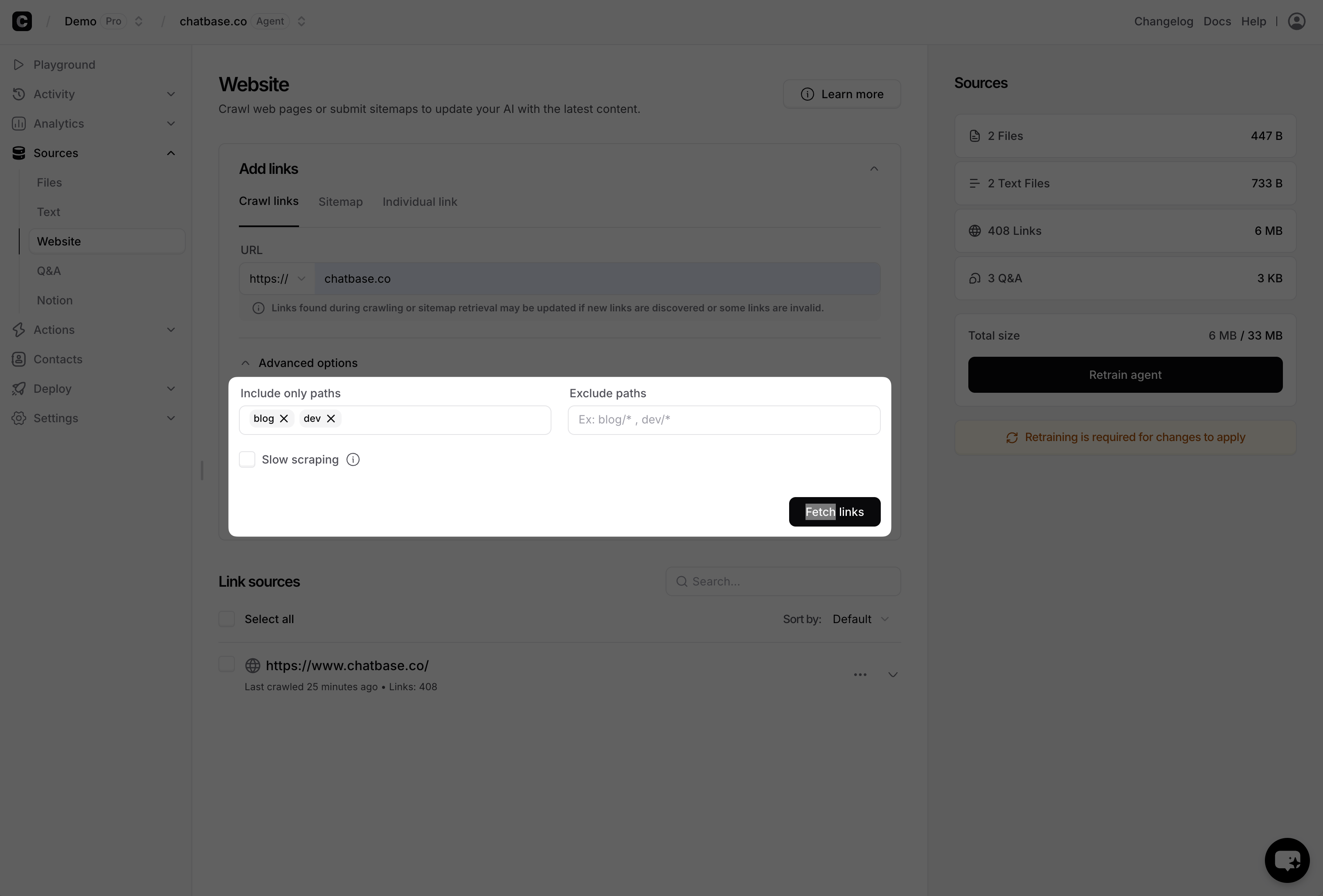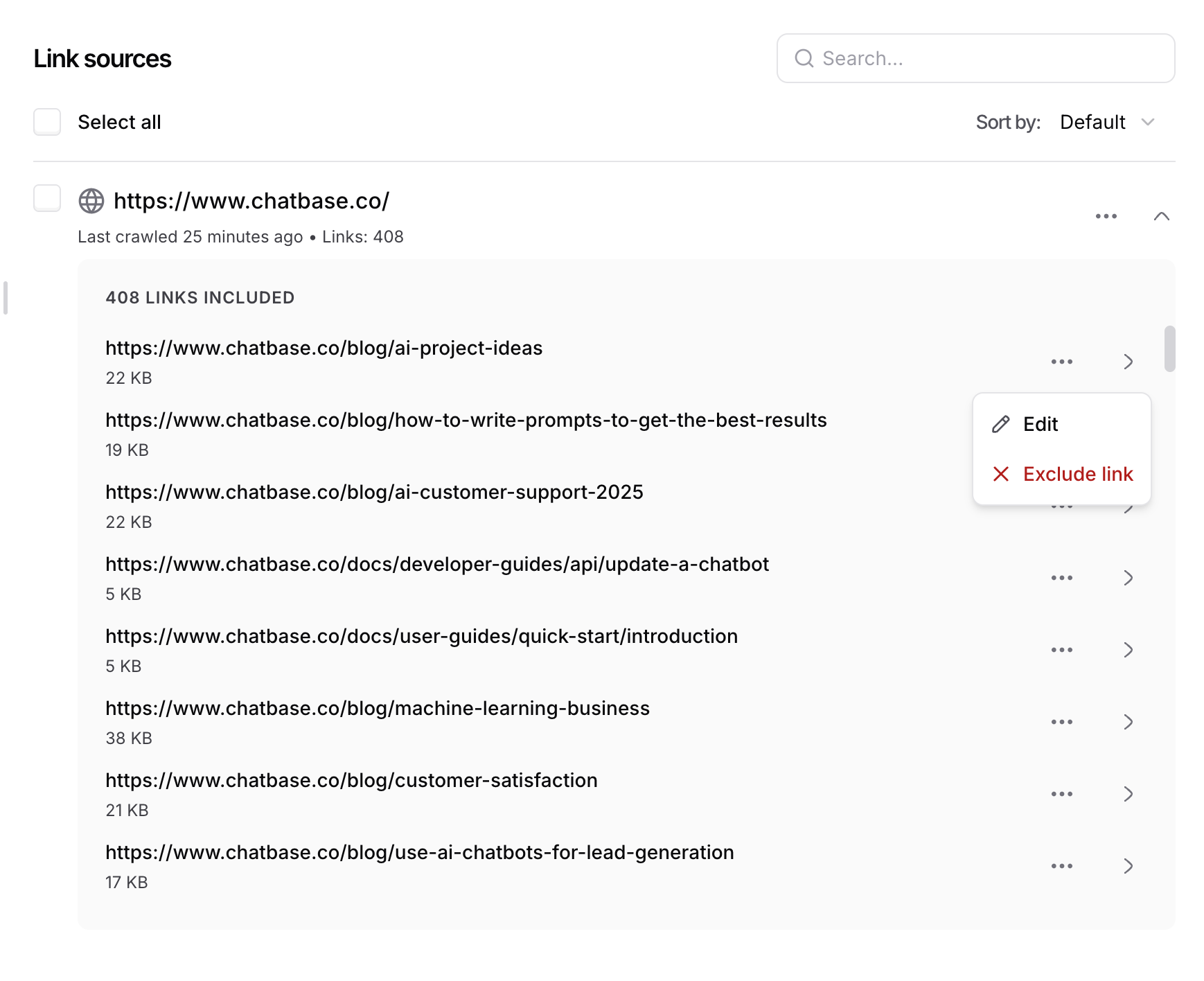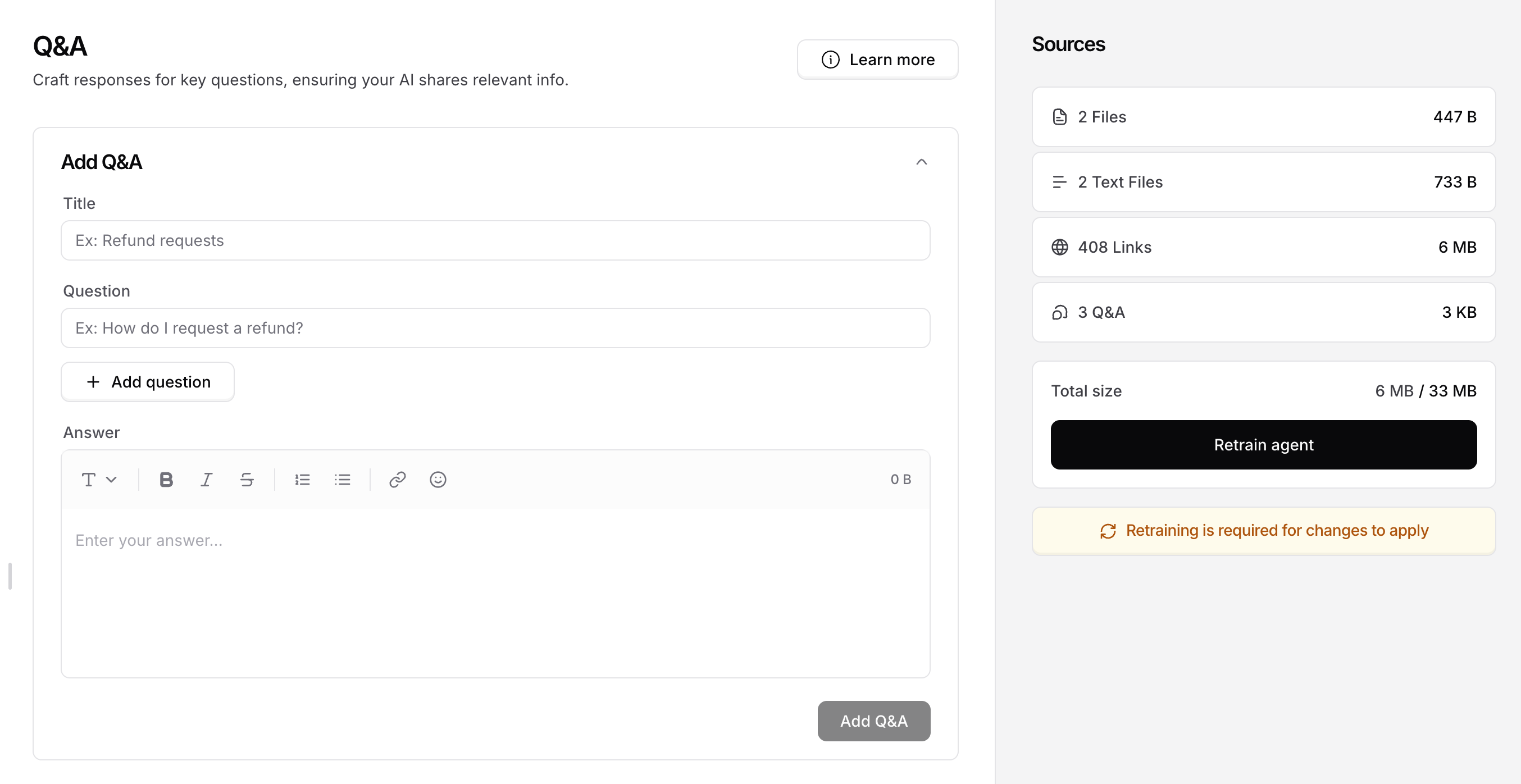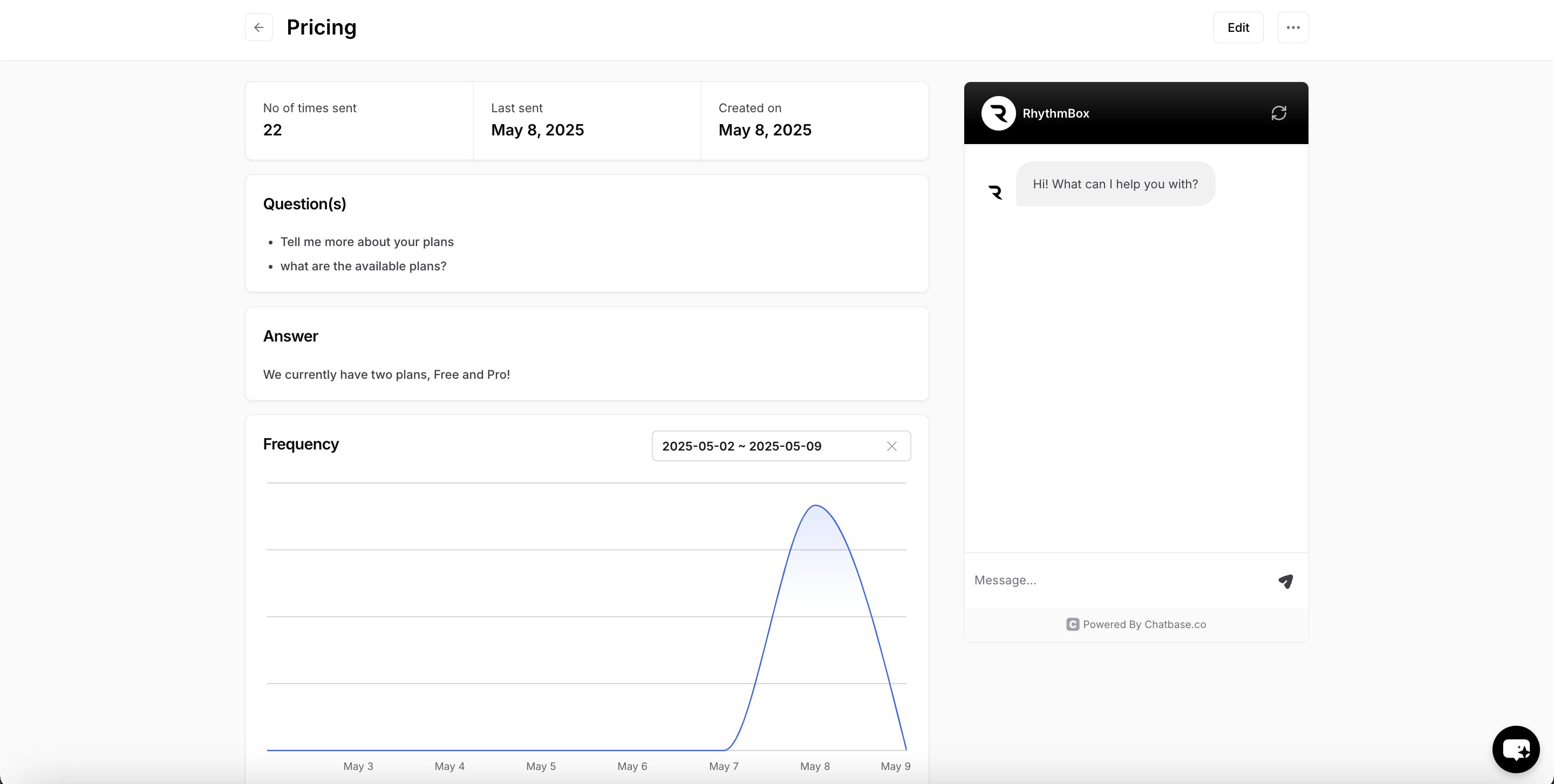Skip to main contentThe Sources tab in the Chatbase dashboard is where you manage all the content that powers your AI agent. It allows you to upload documents, add structured text snippets, crawl websites or sitemaps, create custom Q&As, and integrate with Notion. These options give you full control over the information your agent is trained on, helping ensure accurate, relevant, and up-to-date responses for your users.
Files
The Files tab within the Sources section of Chatbase allows you to upload and manage various document types to train your AI agent.
Supported File Types
Chatbase supports the following file formats:
-
.pdf (PDF Documents)
-
.txt (Plain Text Files)
-
.doc / .docx (Microsoft Word Documents)
Uploading Files
- Click the Upload Files button.
- Select one or multiple documents from your device.
- The files will enter a queue and be uploaded one by one.
Each file remains in the queue until it has been successfully processed. You can monitor the status of each upload in real time.
After upload:
-
Click on any document to preview its contents directly within the dashboard.
-
You can view timestamps indicating exactly when each file was added and last updated.
This allows you to easily track and verify your training sources over time.
File Deletion
- Delete files individually by pressing on the three dots then clicking ‘delete’.
- To delete all files at once, first select the checkbox next to ‘File sources’ to select all documents. Once selected, a Delete button will appear—click this to remove all selected files in one action.
Text Snippets
The Sources tab also allows you to add and manage text snippets, providing a flexible way to organize custom content for your AI agent’s training. This feature is ideal for maintaining smaller, structured pieces of information separate from document uploads.
Adding Text Snippets
You can create and store multiple text snippets, each with a unique title to help you easily identify the content at a glance. This is particularly useful for segmenting information by topic, department, or use case.
Text Editing Features
Each snippet can be fully customized using rich text formatting:
- Add headings for clarity
- Format with bold, italic, or strikethrough
- Create ordered or bullet lists
- Insert hyperlinks to external sources
- Include emojis to enhance tone and readability
You can also expand the text input area for better visibility and ease of editing long-form content.
After creating a snippet:
- Click on it to preview or edit the content at any time.
- View precise timestamps showing when the snippet was added and last updated.
Snippet Deletion
- Delete snippets individually by pressing on the three dots then clicking ‘delete’.
- To delete all snippets at once, first select the checkbox next to ‘Text sources’ list to select all snippets. Once selected, a Delete button will appear—click this to remove all selected snippets in one action.
Website Crawling
The Website Crawling feature in the Sources tab enables you to train your AI agent using content directly from websites. Whether you’re working with a full site, a sitemap, or individual URLs, this tool gives you flexible control over what gets included in your agent’s knowledge base.
Crawling Options
You have three ways to fetch content from the web:
- Crawl a full website – Provide the homepage URL and let Chatbase discover all public pages.
- Submit a sitemap – Point to an XML sitemap to fetch a structured list of URLs.
- Add individual links – Manually input specific URLs you want to include.
For website crawling and sitemap submission, you can refine your crawl using:
- Include Paths – Only URLs matching these paths will be fetched.
- Exclude Paths – URLs matching these paths will be skipped.
You can specify multiple paths in both fields, make sure to press the space bar after each one.
Multiple websites or links can be crawled in parallel for efficiency.
Grouping and Link Management
Once crawling is complete:
- All links from a single domain are grouped under the homepage URL for easy management.
- Click on a homepage group to view all fetched links.
- You can preview the content of each link by clicking on it.
Editing and Excluding Links
After crawling:
- You can edit the URL of any fetched link.
- You can also exclude specific links from a group if you don’t want them used in training.
- You can edit include/exclude paths anytime, recrawl the website, and update your AI agent accordingly.
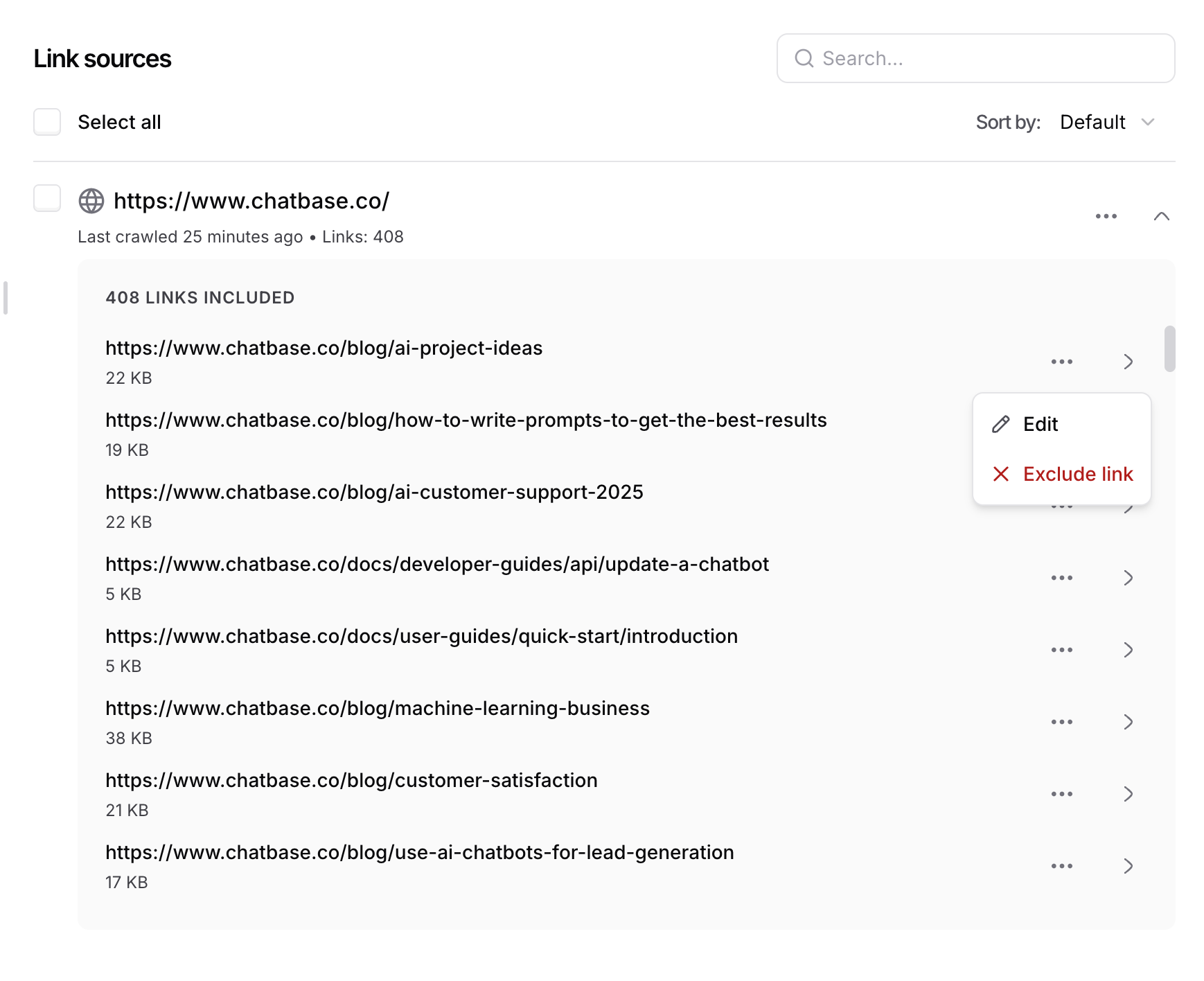
Link and Group Deletion
You have full control over link cleanup:
- Delete individual links from a group by excluding it.
- Deleting an entire group of links (i.e., all pages fetched from a domain).
- Deleting all the groups at once by selecting the checkbox next to ‘Link sources’.
Custom Q&A Training
The Q&A Sources feature in Chatbase lets you train your AI agent with custom question-and-answer pairs, enabling it to respond precisely to frequently asked or business-specific queries.
Creating Q&As
- Each Q&A entry begins with a title, this helps you quickly locate and organize questions.
- You can associate multiple variations of a question with a single answer, improving recognition and response accuracy.
Editing Answers
Answers are fully customizable with rich text formatting tools. You can:
-
Add headings for clarity
-
Format with bold, italic, or strikethrough
-
Create ordered or bullet lists
-
Insert hyperlinks to external sources
-
Include emojis to enhance tone and readability
Usage Insights
Click on any Q&A to open its detail view, where you’ll find real-time usage metrics:
- number of times the question has been asked by users (updated instantly)
- Last time the question was asked
- Date the Q&A was added
- A visual chart showing the frequency of the question over time
These insights help you identify which topics matter most to your users and prioritize updates accordingly.
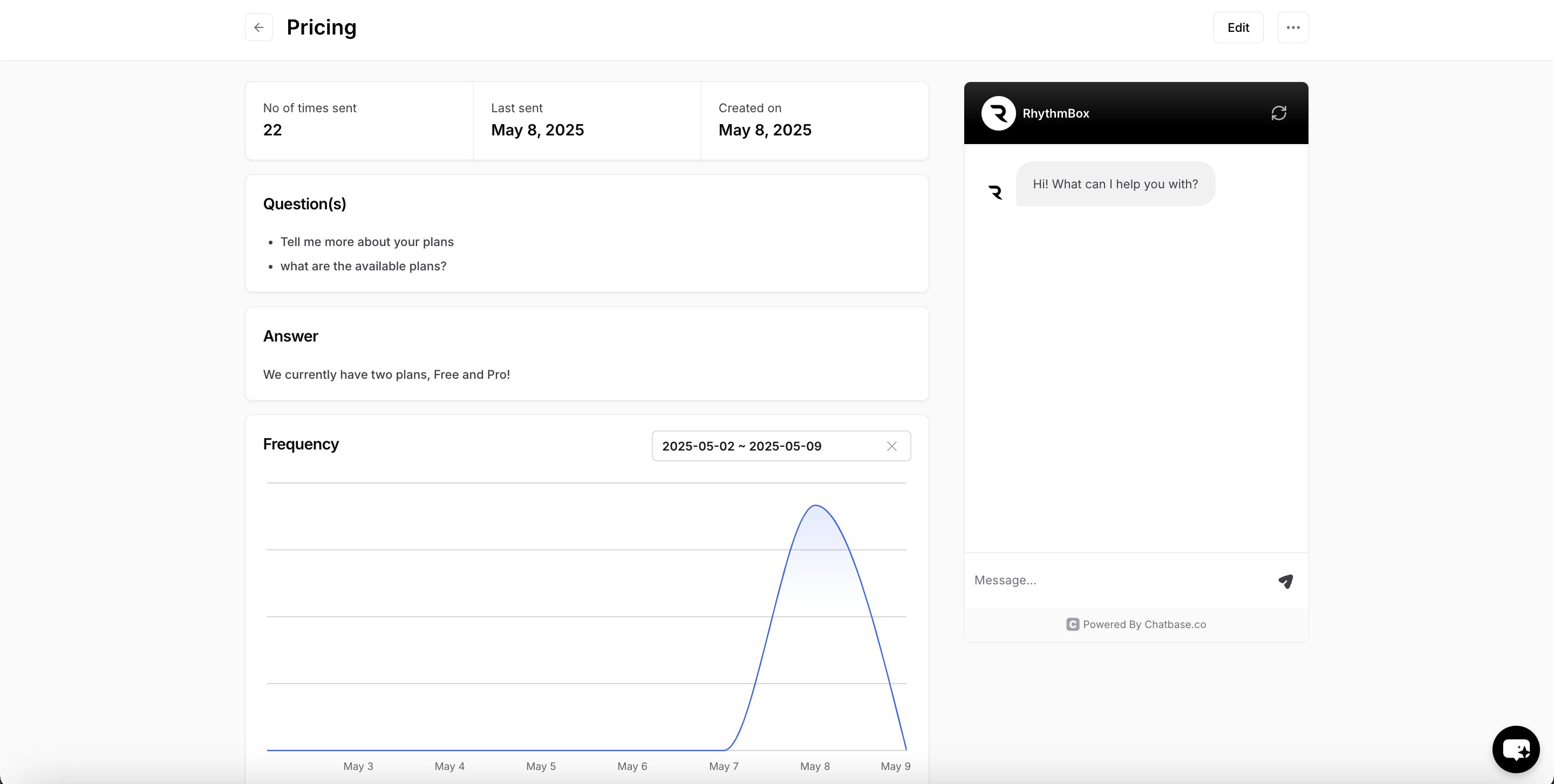
Management & Deletion
- Delete any Q&A individually.
- To delete all at once, check the box next to “Q&A sources” and click the delete button that appears.
Notion
This integration enables your AI agent to access and utilize information stored in your Notion databases.
General Notes
- Each AI agent cannot be trained on more than 33 MB.
- When uploading files, make sure they contain selectable text.
- All data should be in plain text, using mark-down language is preferred.
- When integrating with a Notion account that’s on a paid plan, make sure you have admin access to provide all necessary permissions for the integration to be successful.
- Make sure to press on the “Retrain agent” button after you’re done adding/deleting/updating your sources.